Workflow for Email notifications
-
Navigate to the workflow section from the left sidebar:
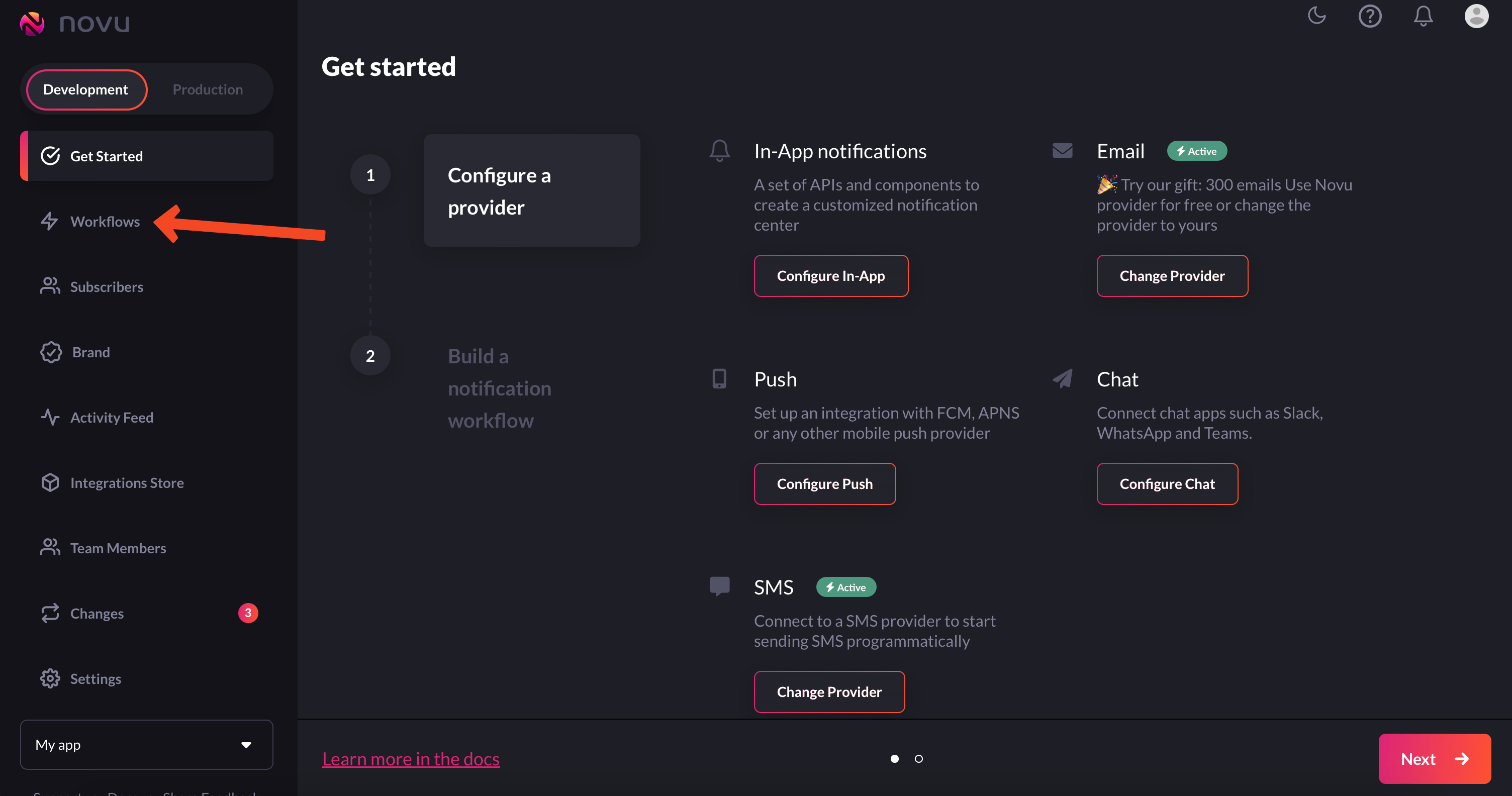
Navigate to workflows from the left sidebar
-
Click on the
Blank Workflowbutton to create an empty workflow: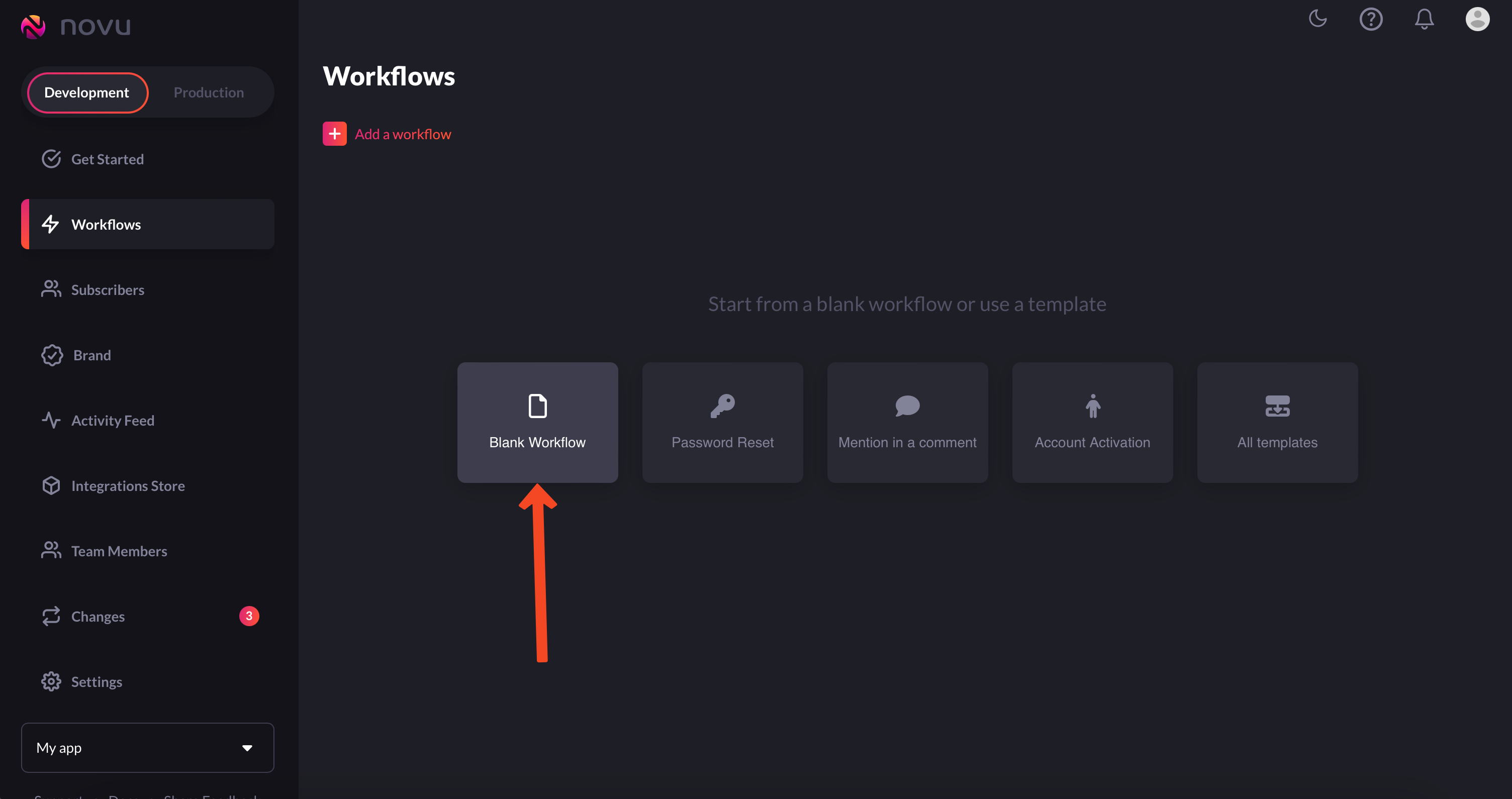
Choose 'blank workflow'
-
You are now in the workflow editor. Here you can add steps to your workflow. We’ll just drag the email node from the right sidebar to our workflow as illustrated below:
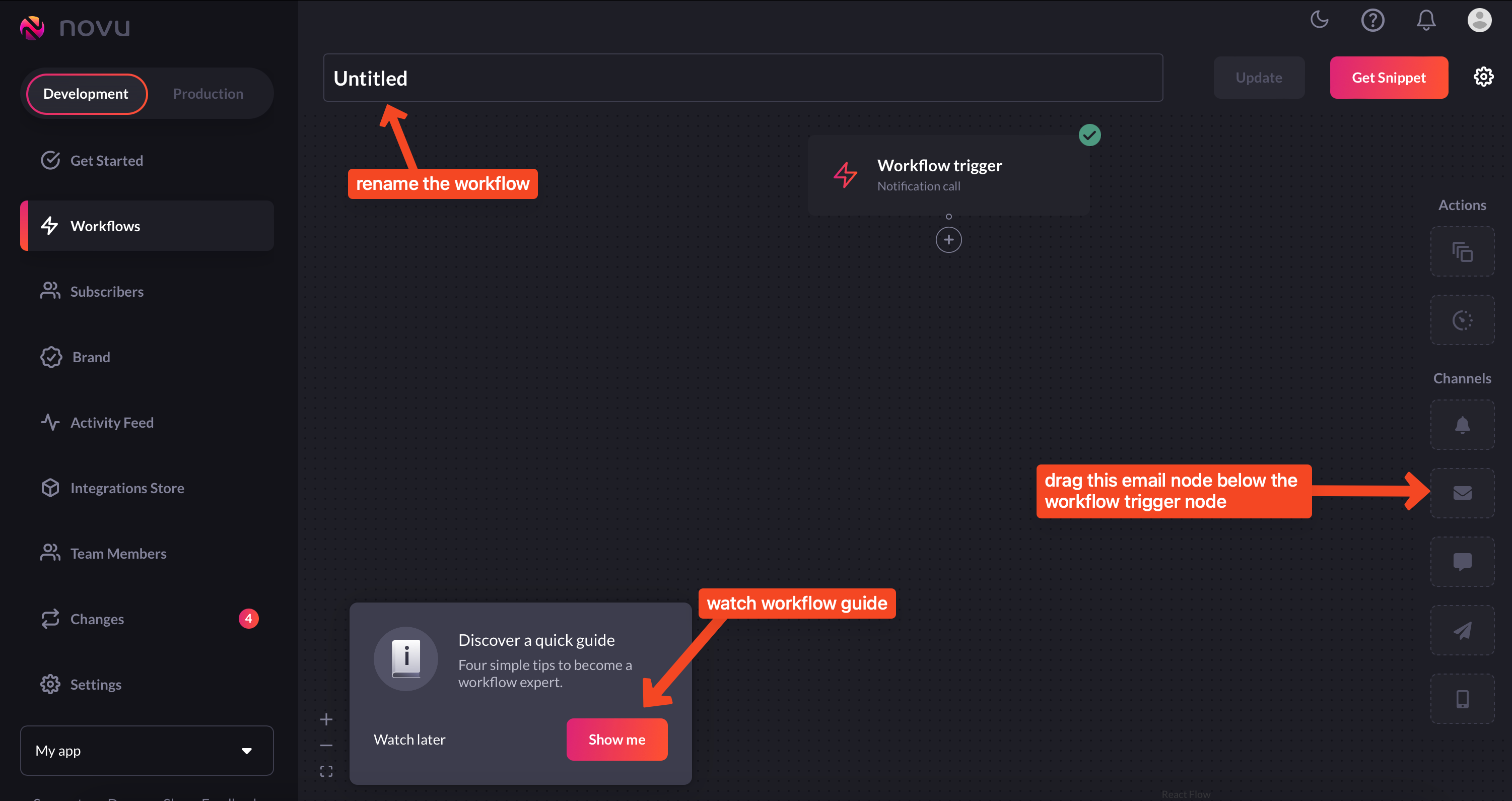
Drag email to the workflow
-
Now, simply click on the email node, and add the subject and the notification
text in the email node editor:
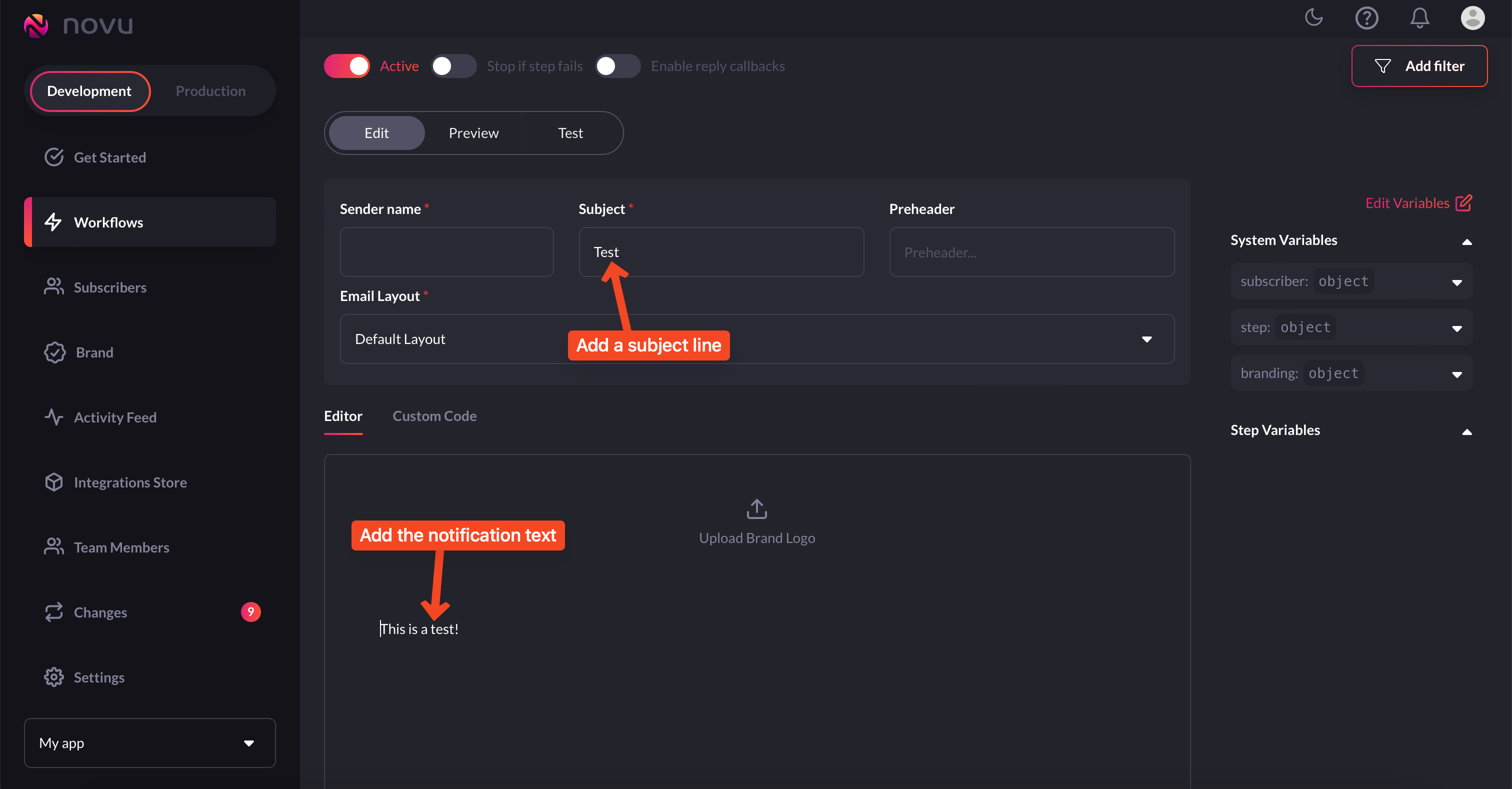
Add subject and notification text in the email node editor'
-
Now, update the workflow and save it as shown in the image below:
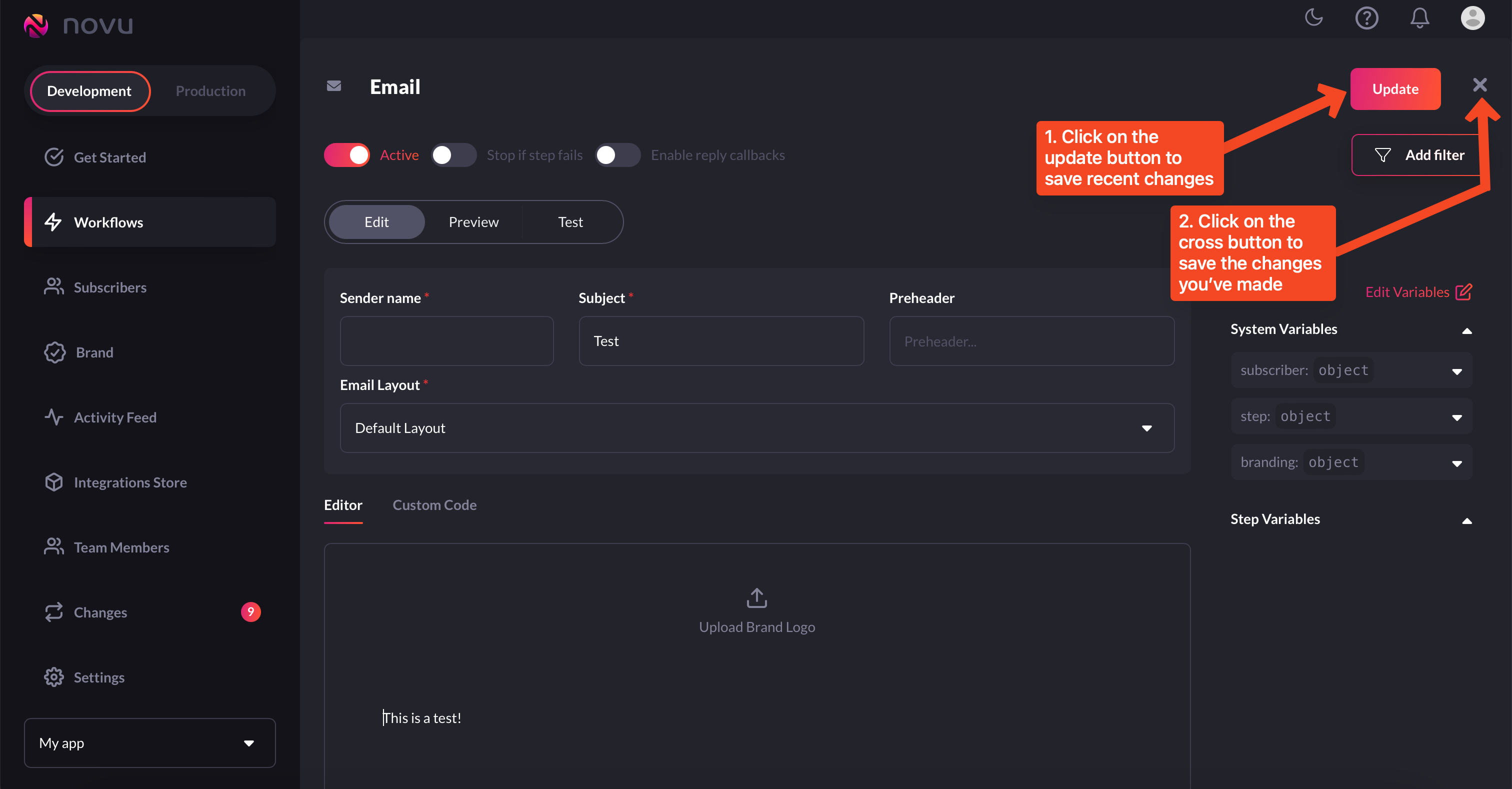
Save the workflow you just created
-
Now, to execute this workflow, click on the
get snippetbutton from the workflow editor: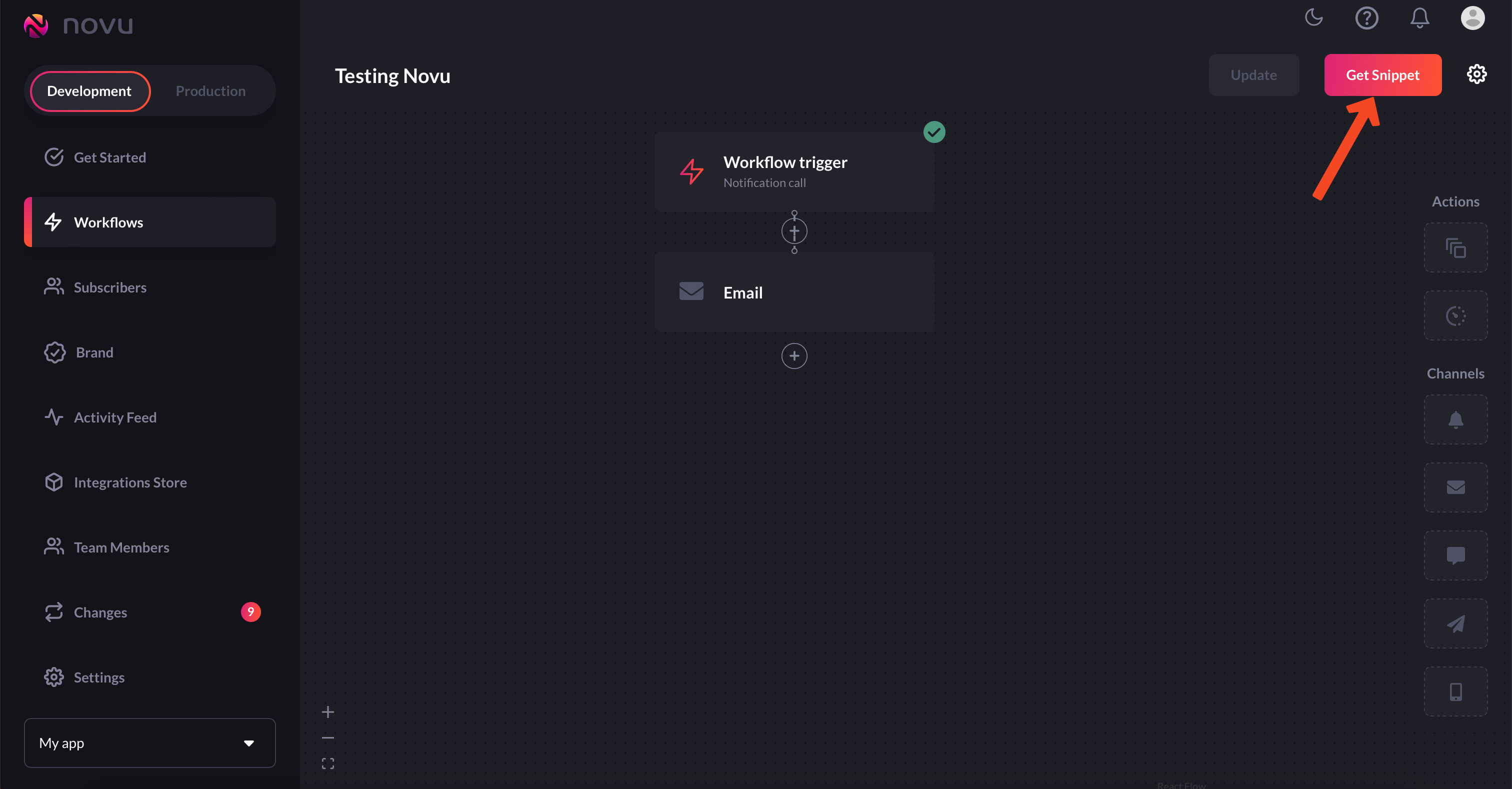
Execute the workflow by getting snippet
-
From the
run a testtab, you can change the email to which you want the notification. Once you’ve done that, simply click on theRun Triggerbutton on the bottom right: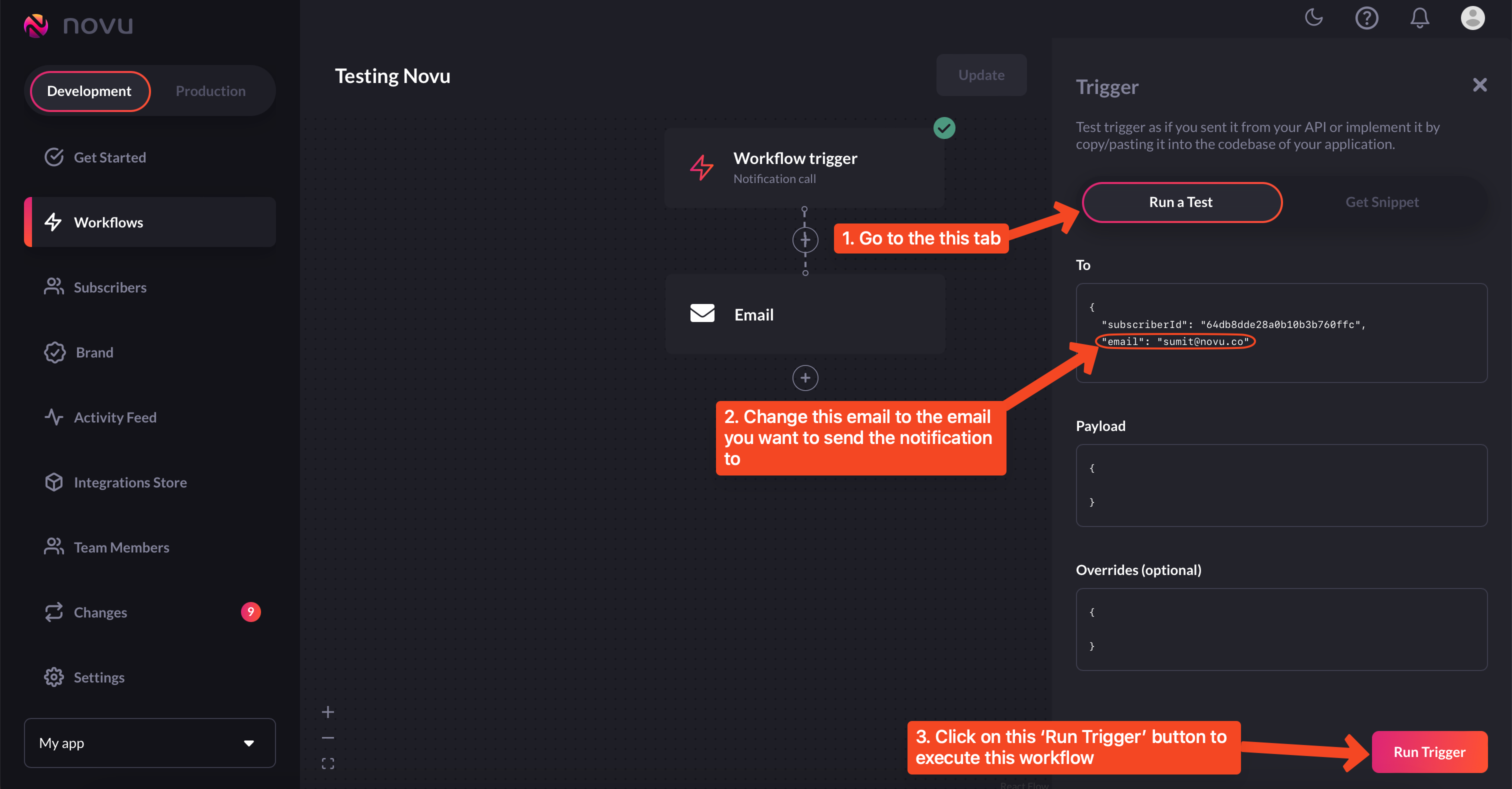
Choose the email to which you want to send the notification
-
Now, go to the inbox and you’ll see the email notification there. Don’t forget also to check spam as it may sometimes land in there:
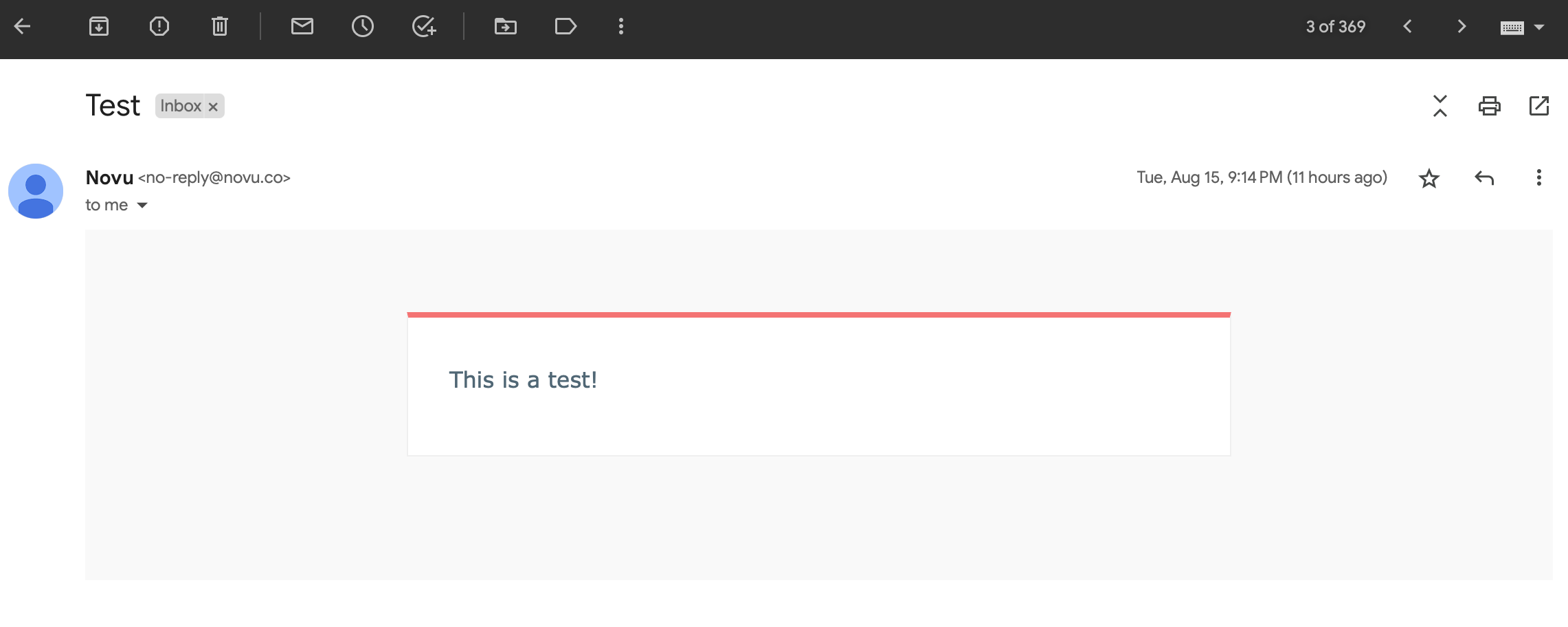
Check inbox to see the notification you triggered
-
This gif below captures the entire process:
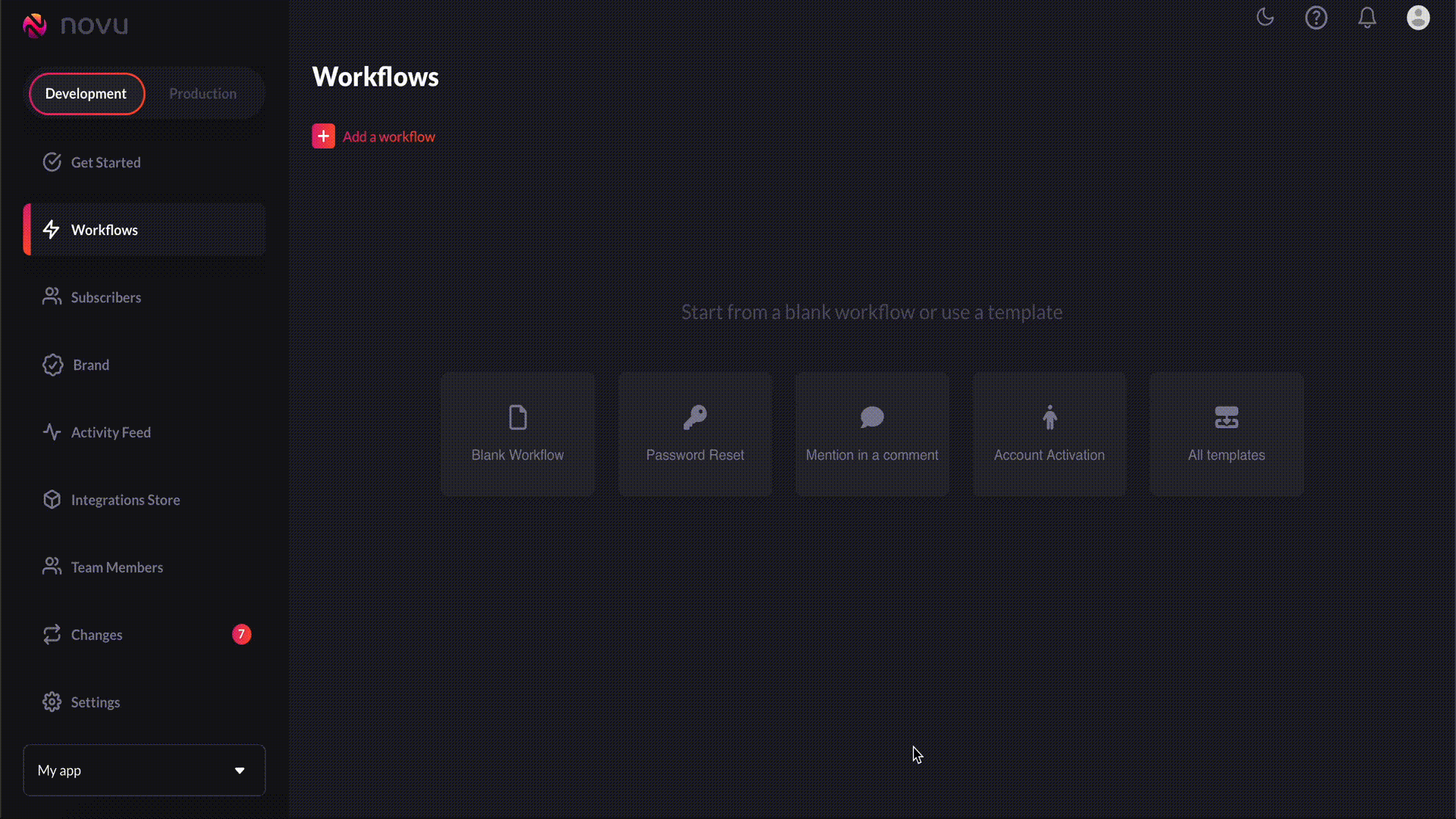
A gif to illustrate the entire process
Workflow for In-App notifications
Creating workflows for sending in-app notifications is pretty straightforward. Just follow the following steps and you’ll be good to go:-
Head to
workflowson the Novu web dashboard.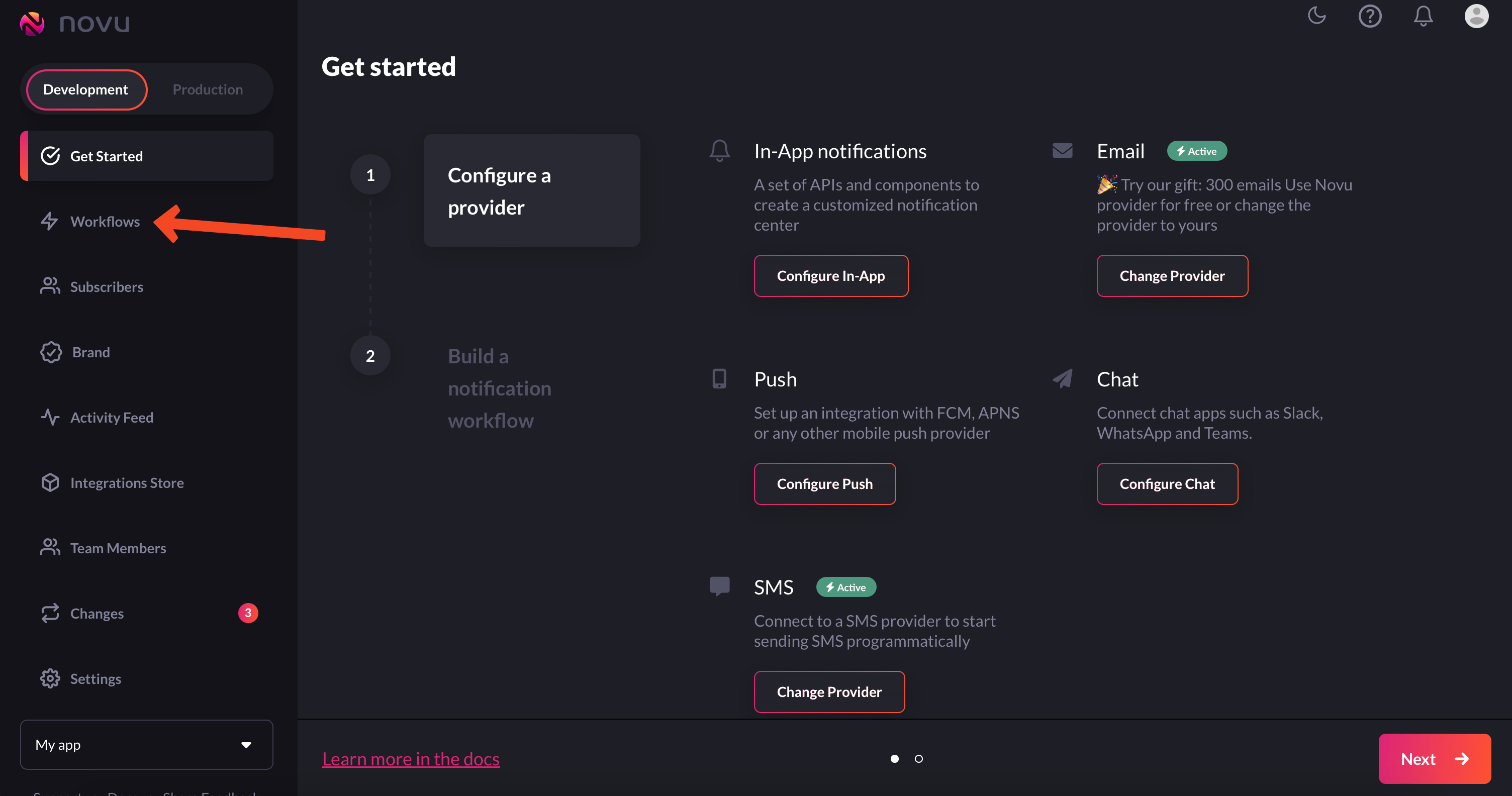
Navigate to workflows from the left sidebar
-
Click on the Blank Workflow button to create a workflow from scratch.
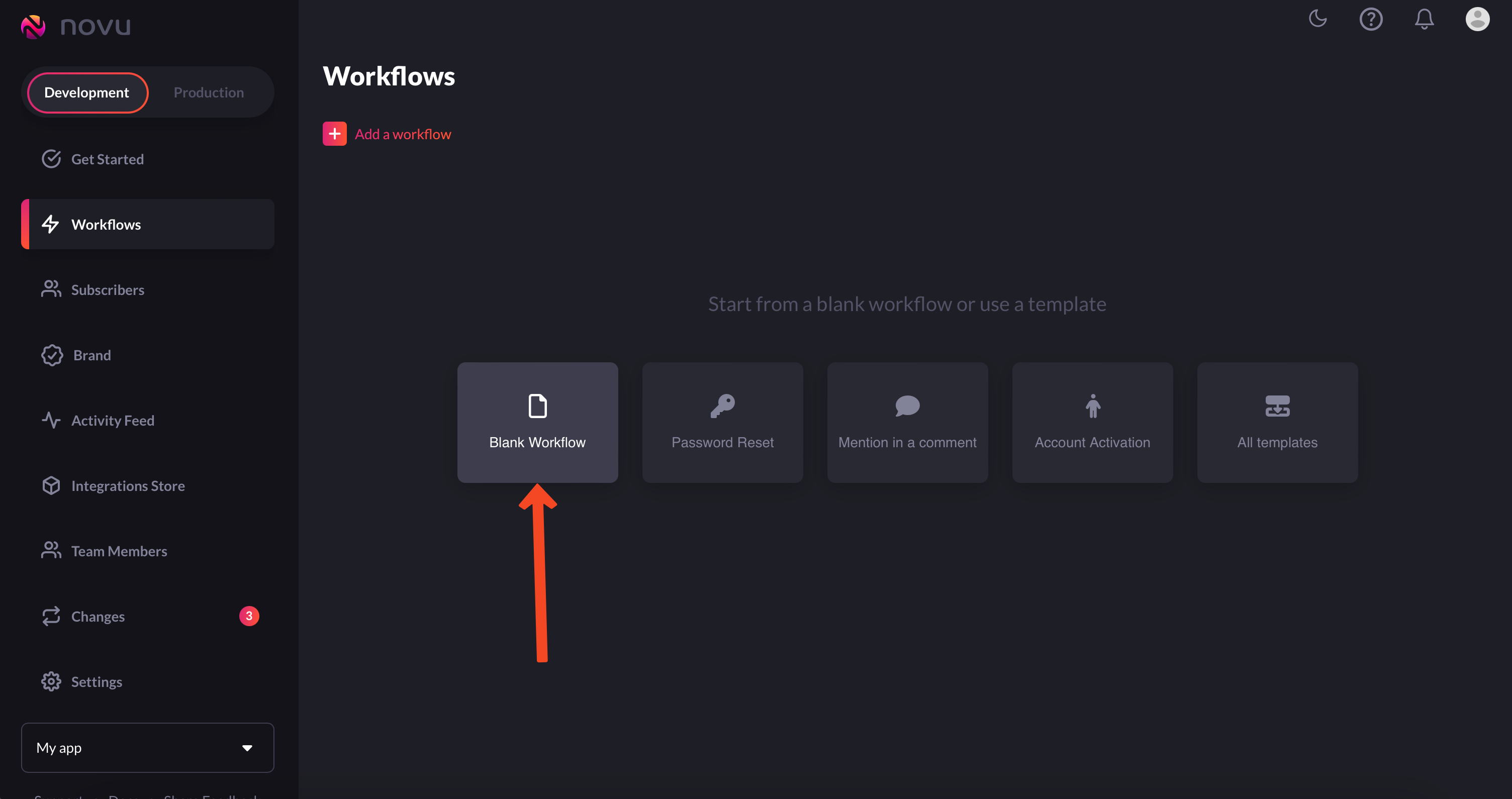
Choose 'blank workflow'
Blank Workflow, select All Templates and you’ll find a bunch of
workflow templates that you can customize and use: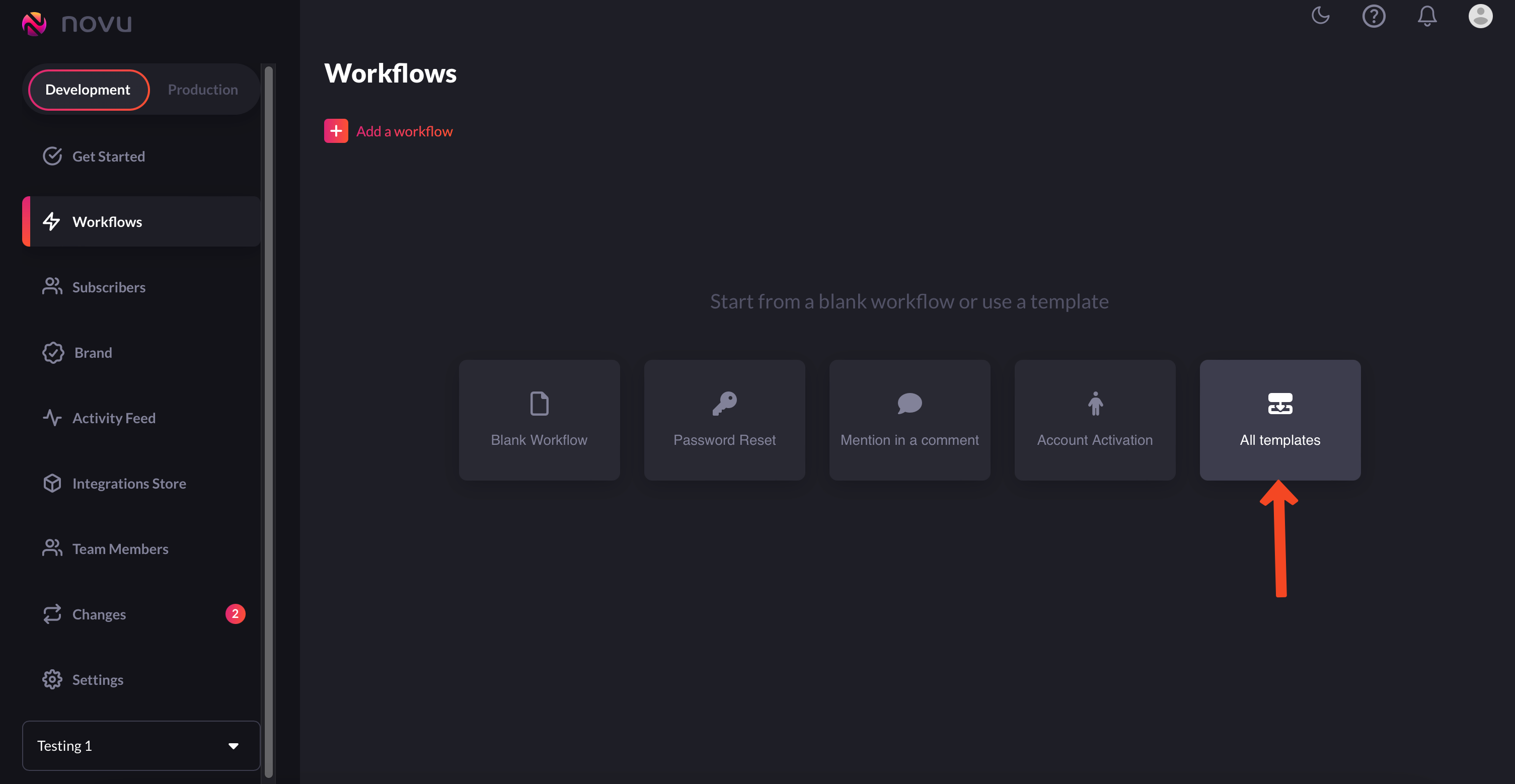
Choose 'All Templates if you don't want to create workflows from scratch'
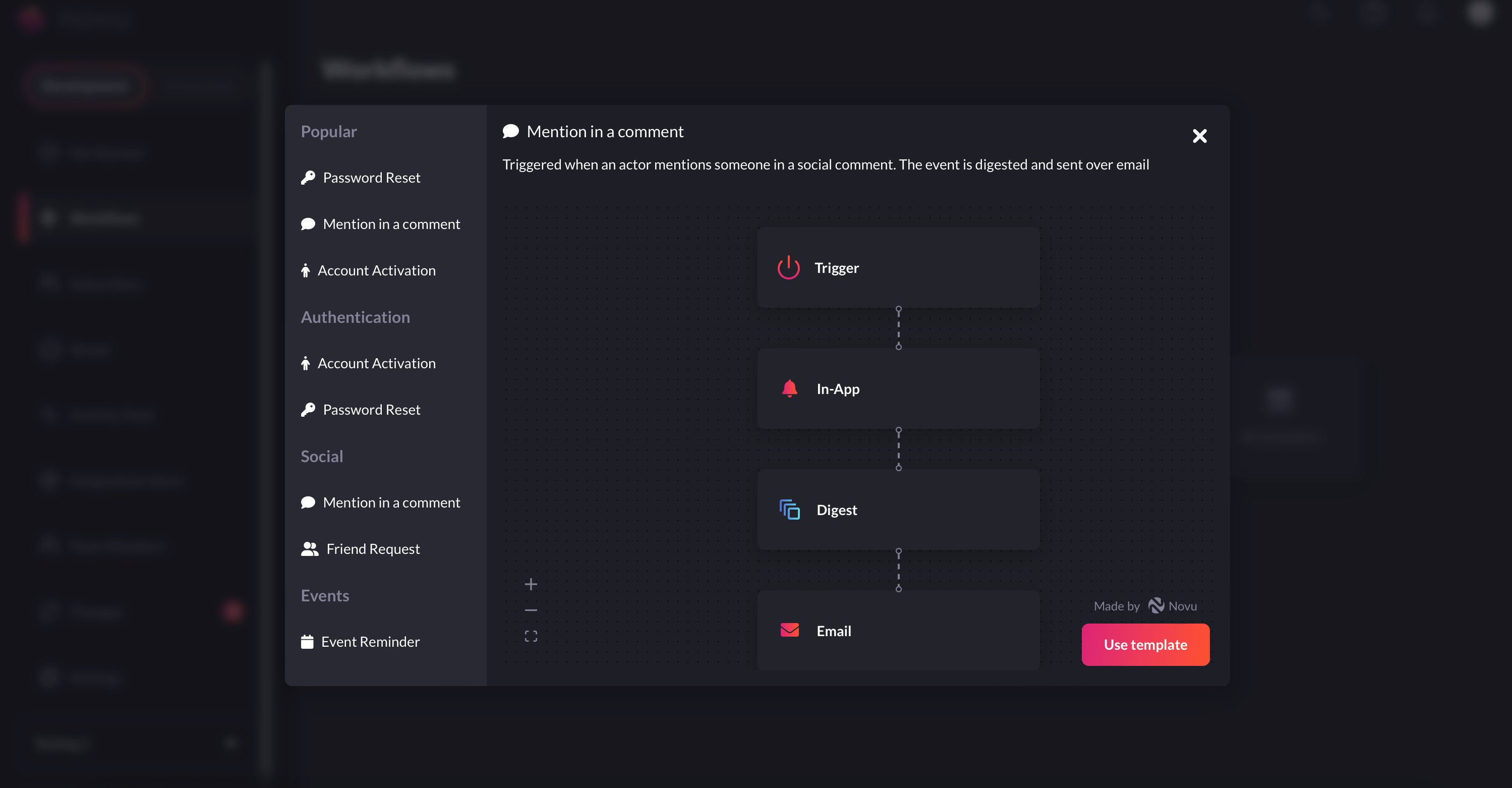
And select a template that suits your requirements
-
You’ll now end up in the workflow editor. Workflow editor, as the name suggests, is the place from where you can edit workflows. You can select which channels you want to send notifications in, add digest to your in-app notifications and more.
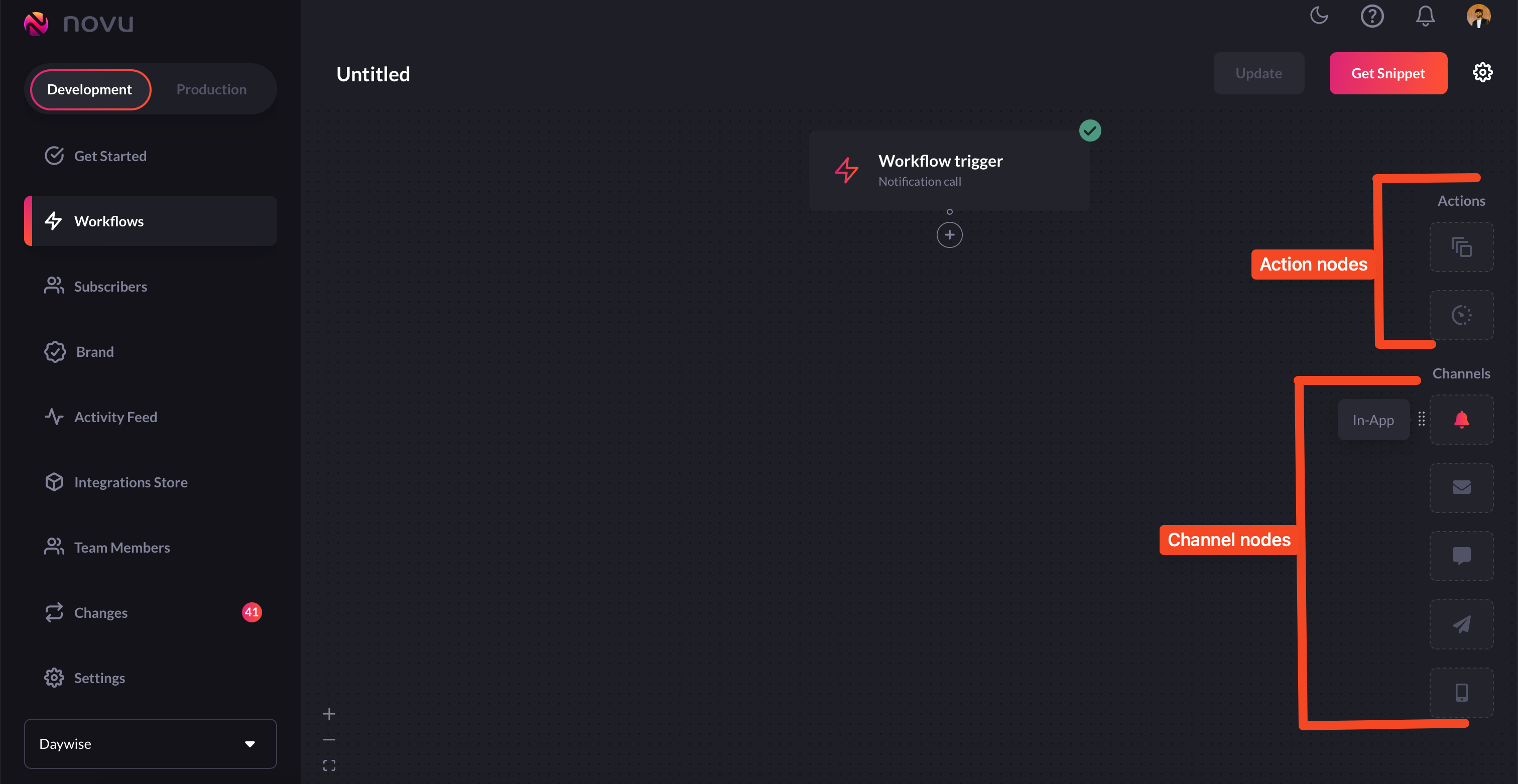
Configure workflows in the workflow editor
-
For your use case here, we’ll simply add an
in-appnode to our workflow.Don’t forget to rename your workflow to an appropriate name.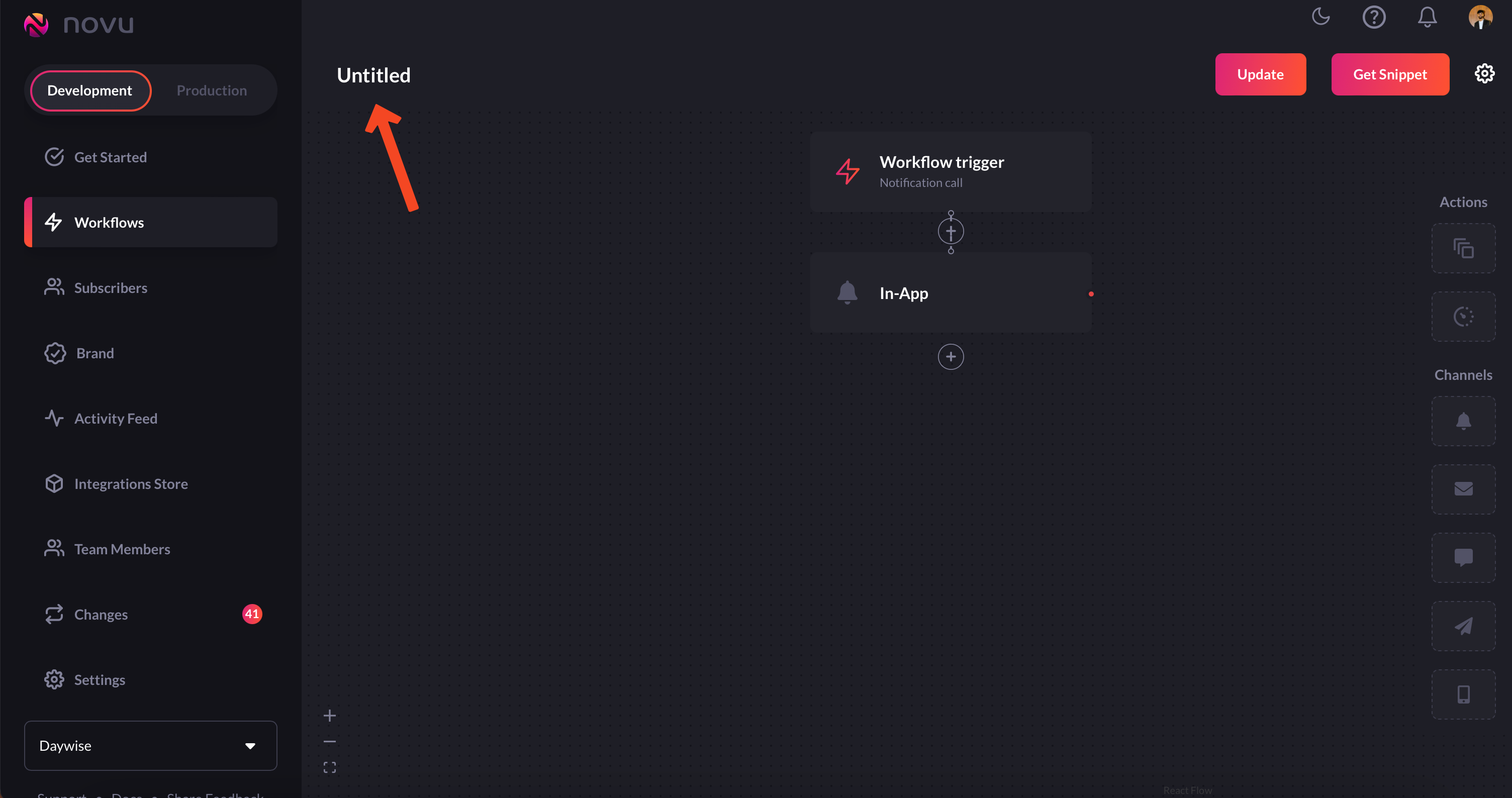
Rename your workflow to an appropriate name
-
Now, the
in-appnode has a lot of options for you to configure: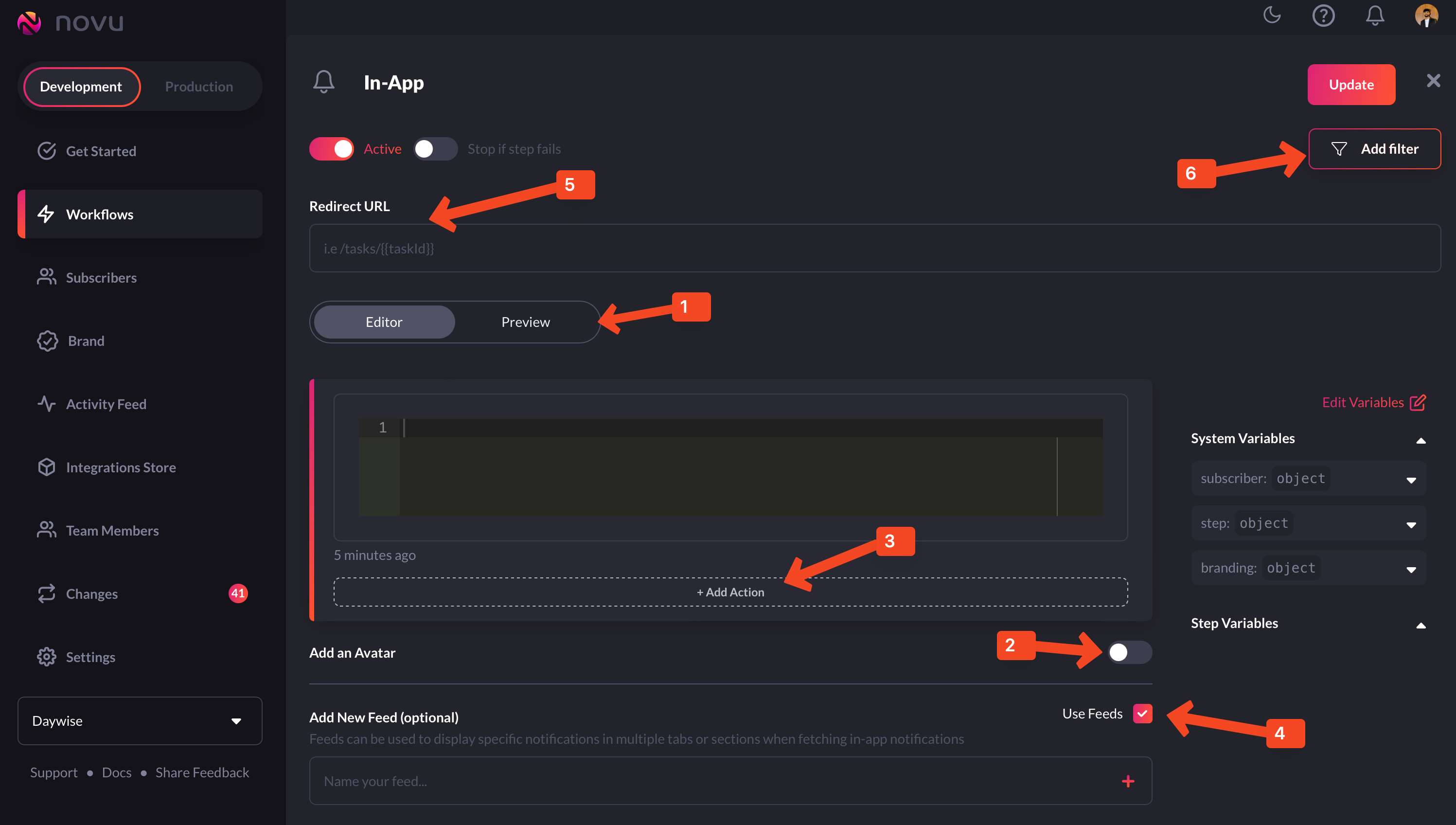
The `in-app` node can be configured to match your requirements
- Preview: This shows you a glimpse of what each notification item will look like in the Notification Center UI.
- Avatar: If turned on, each notification item will show the avatar of the subscriber.
- Action: With this, you can add a primary and secondary call to action button to each notification item.
- Notification Feeds: This displays a stream of specific notifications. You can have multiple feeds to show specific notifications in multiple tabs.
- Redirect URL - This is the URL to which a subscriber can be directed when they click on a notification item.
- Filter - This feature allows you to configure the criteria for delivering notifications. For instance, you can apply a filter based on a subscriber’s online status to send them an email if they were online within the last hour.
-
In this editor, you need to plug in the variable that your backend is expecting in the payload:
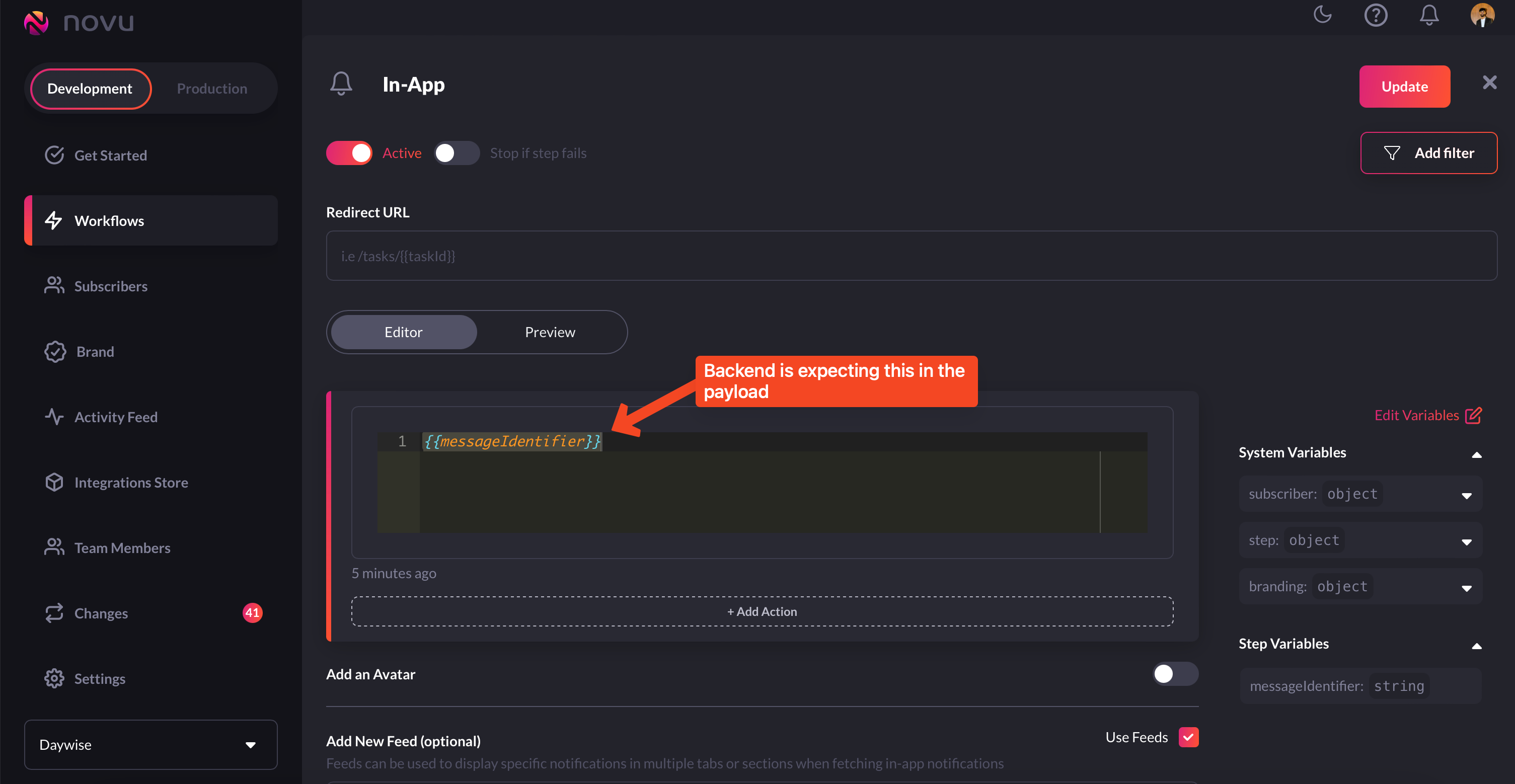
Plug the variable in this editor
- You can even use handlebars to further customise this.
-
Once you’re done configuring it, simply click the
updatebutton on the top right corner.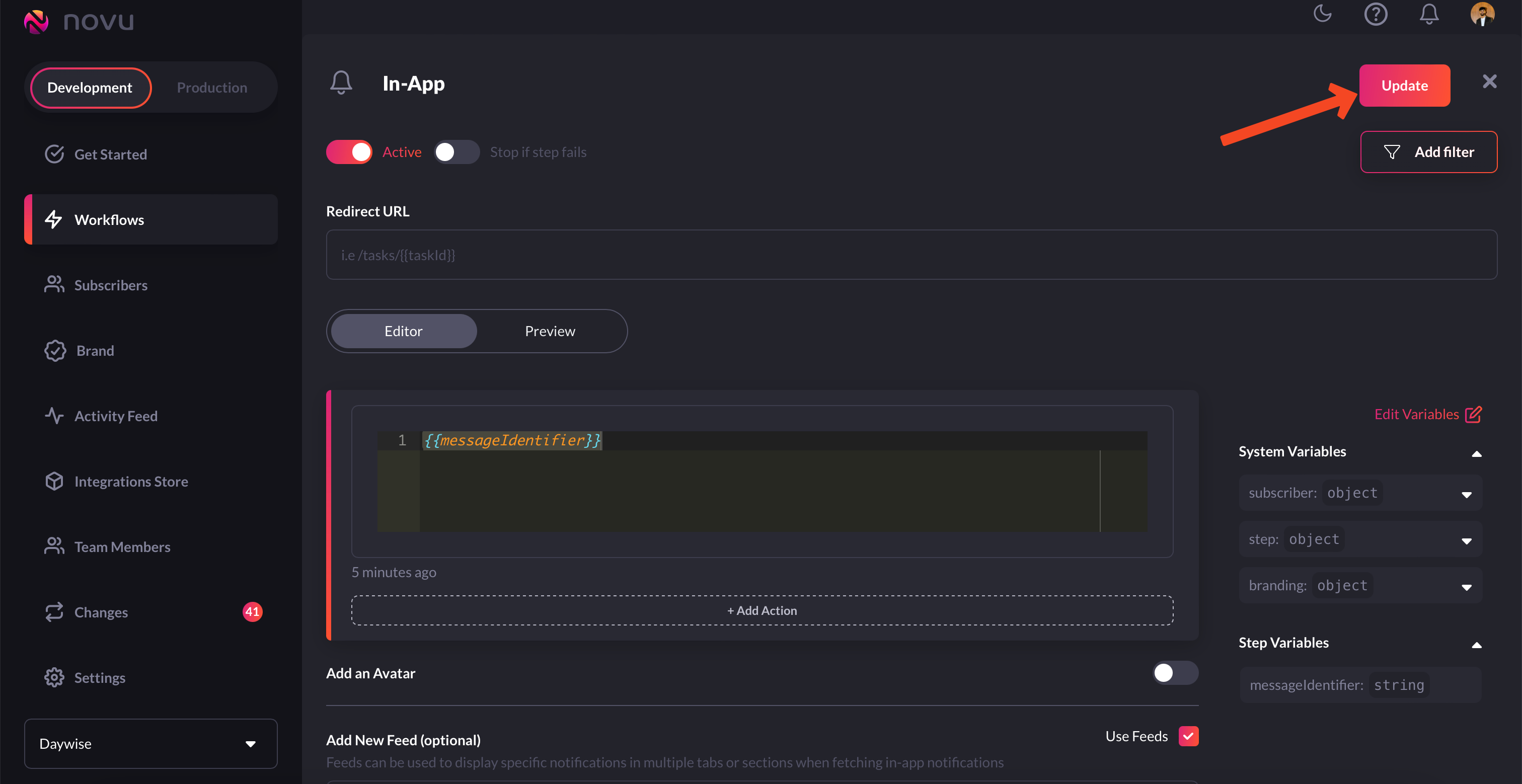
Click `update` to save your workflow
-
Now, simply click on the
Get Snippetbutton to get the trigger code snippet.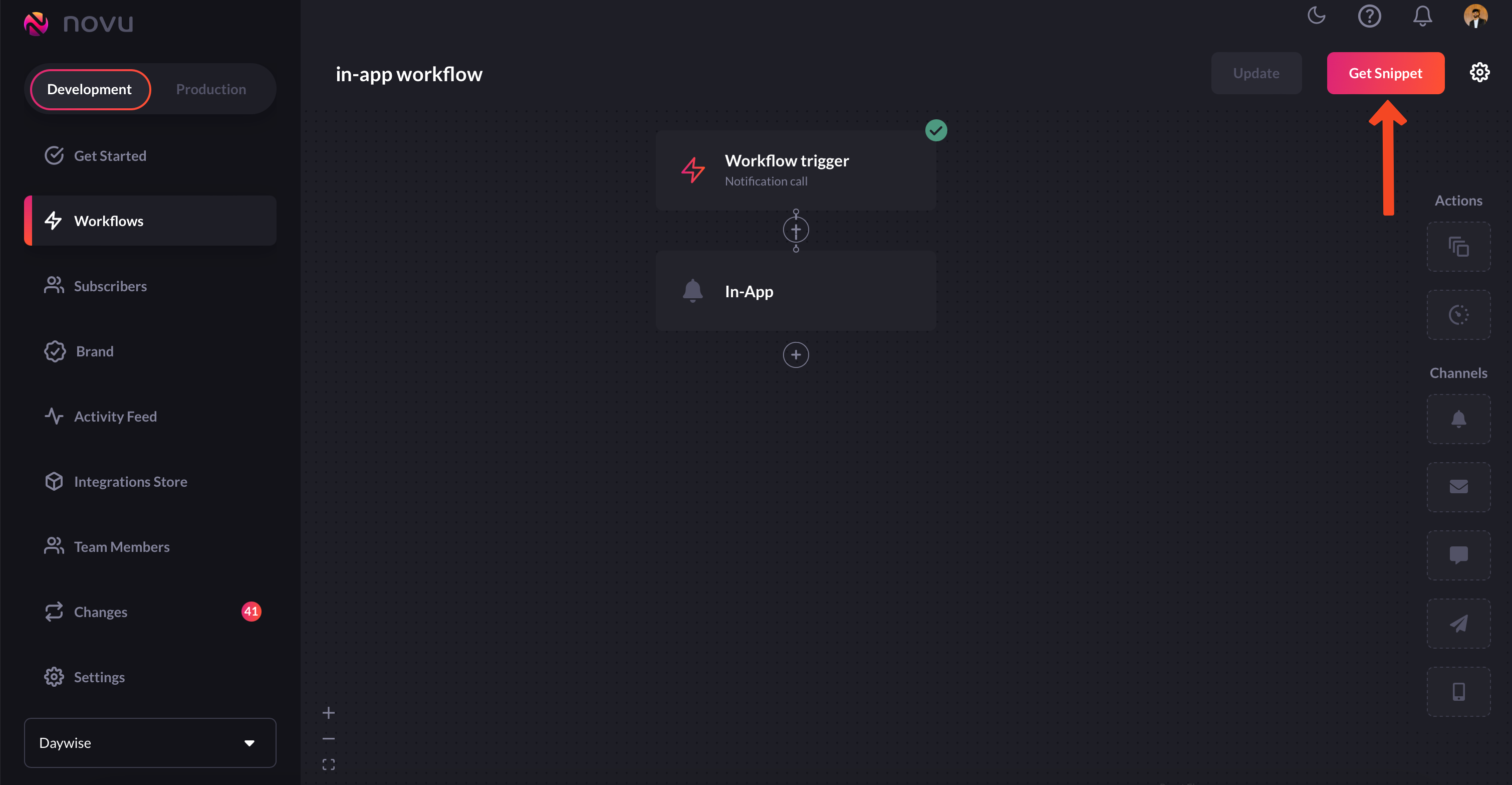
Click `Get Snippet` to get the trigger code snippet
-
You’ll get the code that you need to plug into your backend to be executed whenever an event fires.
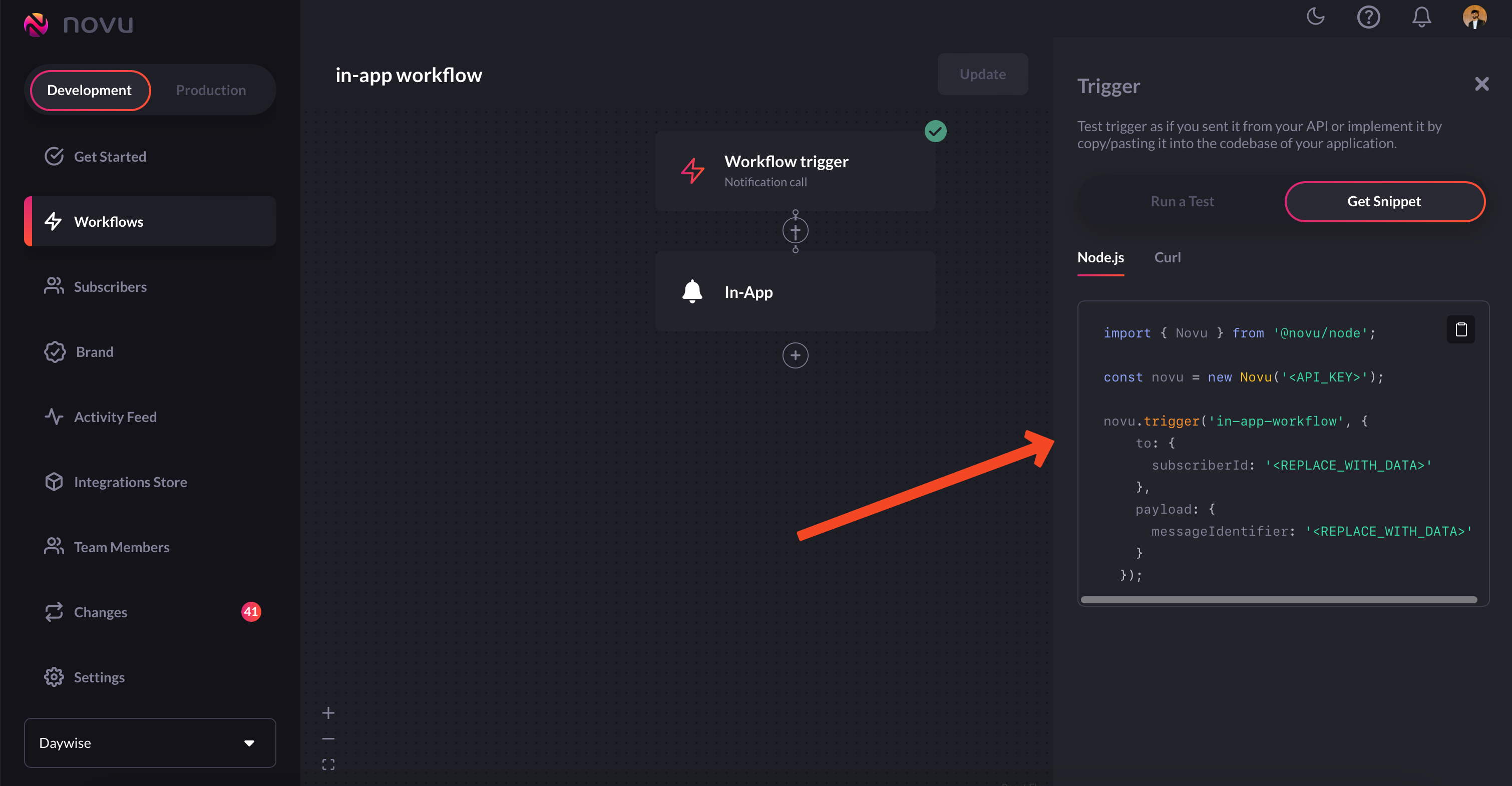
Plug this code into your backend
Workflow for SMS notifications
SMS workflows are not very different from email and in-app workflows we’ve created above. Let’s take a look at it:-
Head to
Workflowson the Novu web dashboard.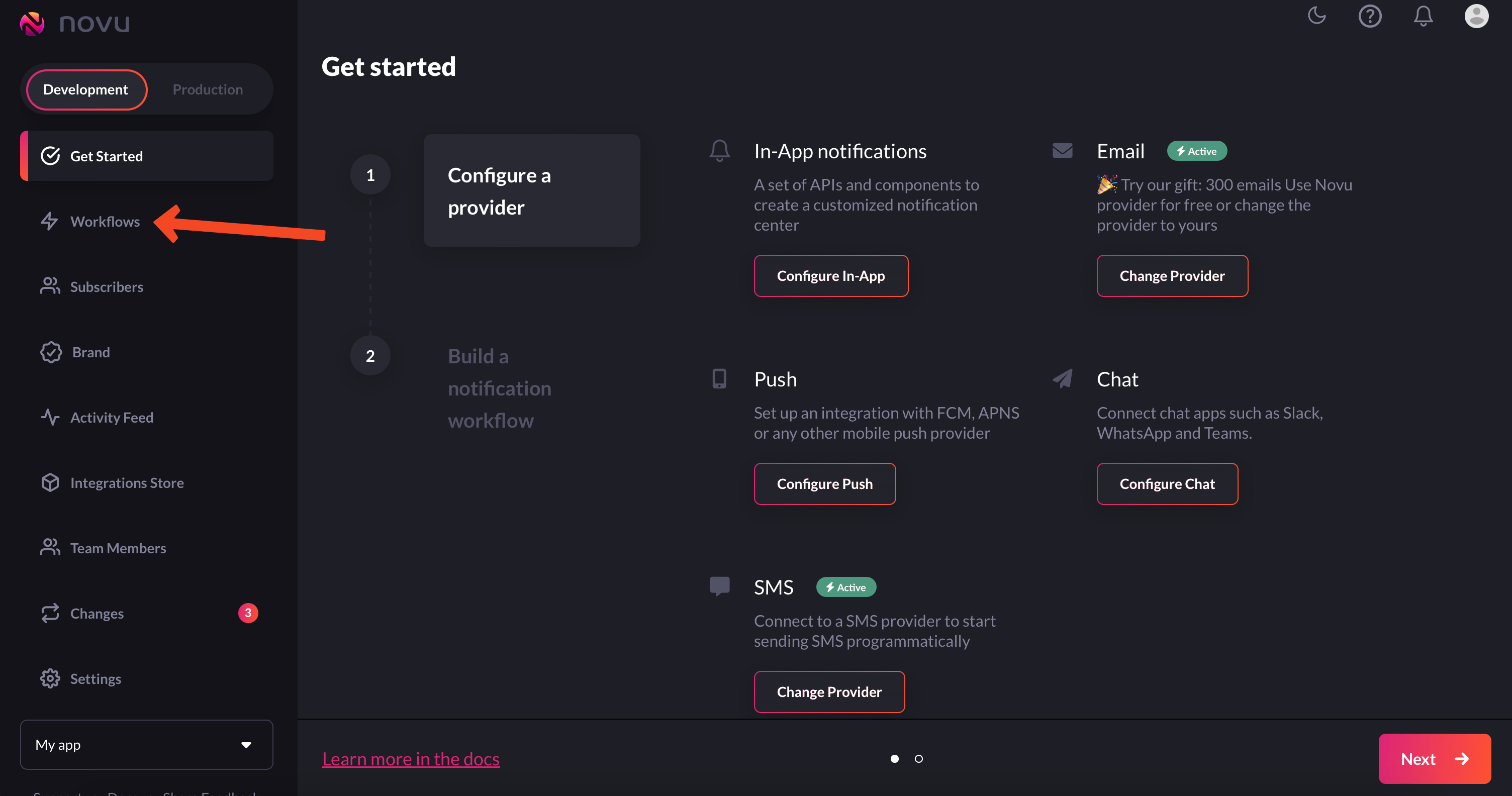
Navigate to workflows from the left sidebar
-
Click on the
Blank Workflowbutton to create a workflow from scratch.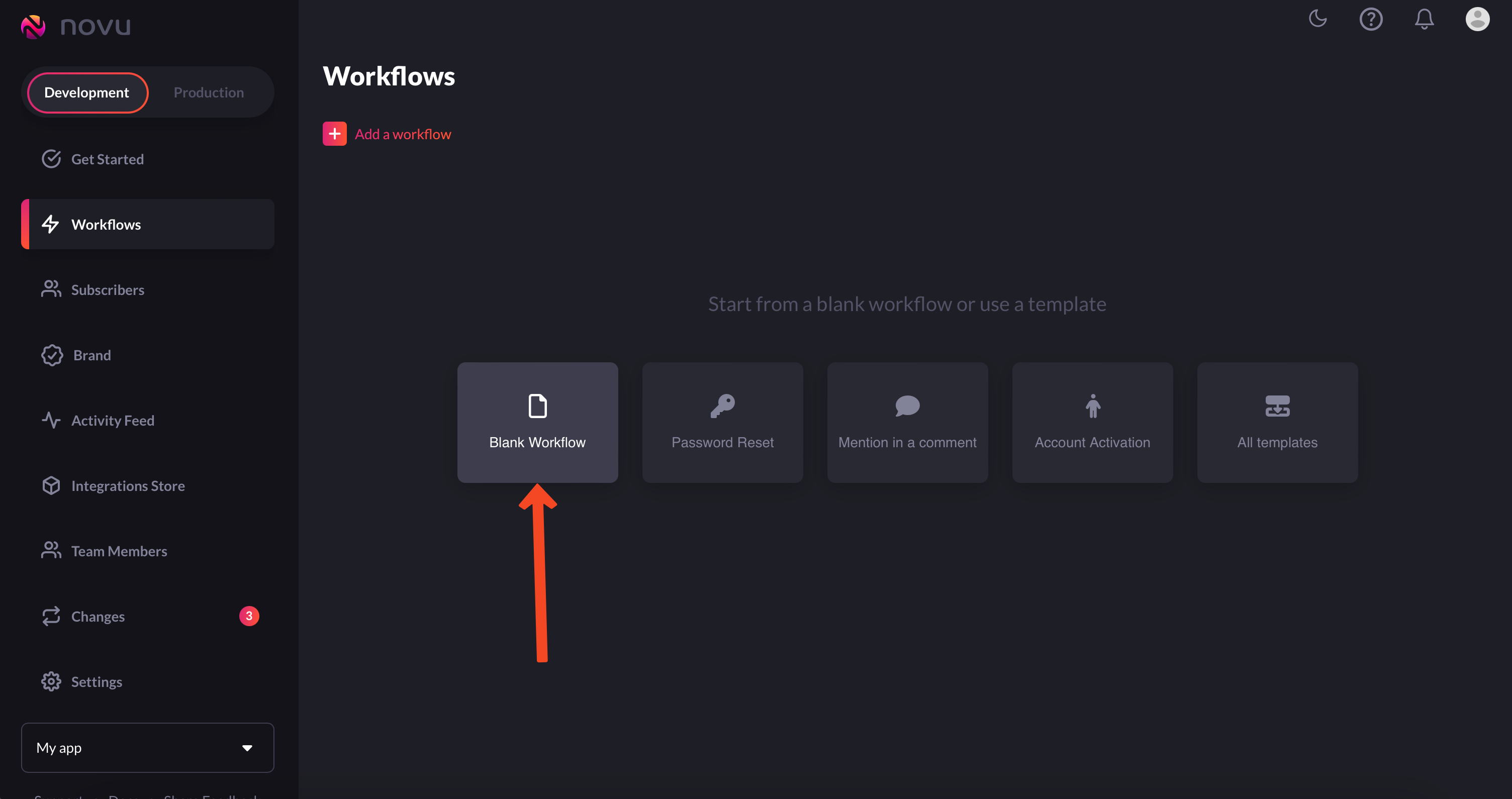
Choose 'blank workflow'
Blank Workflow, select All Templates and you’ll find a bunch of
workflow templates that you can customize and use: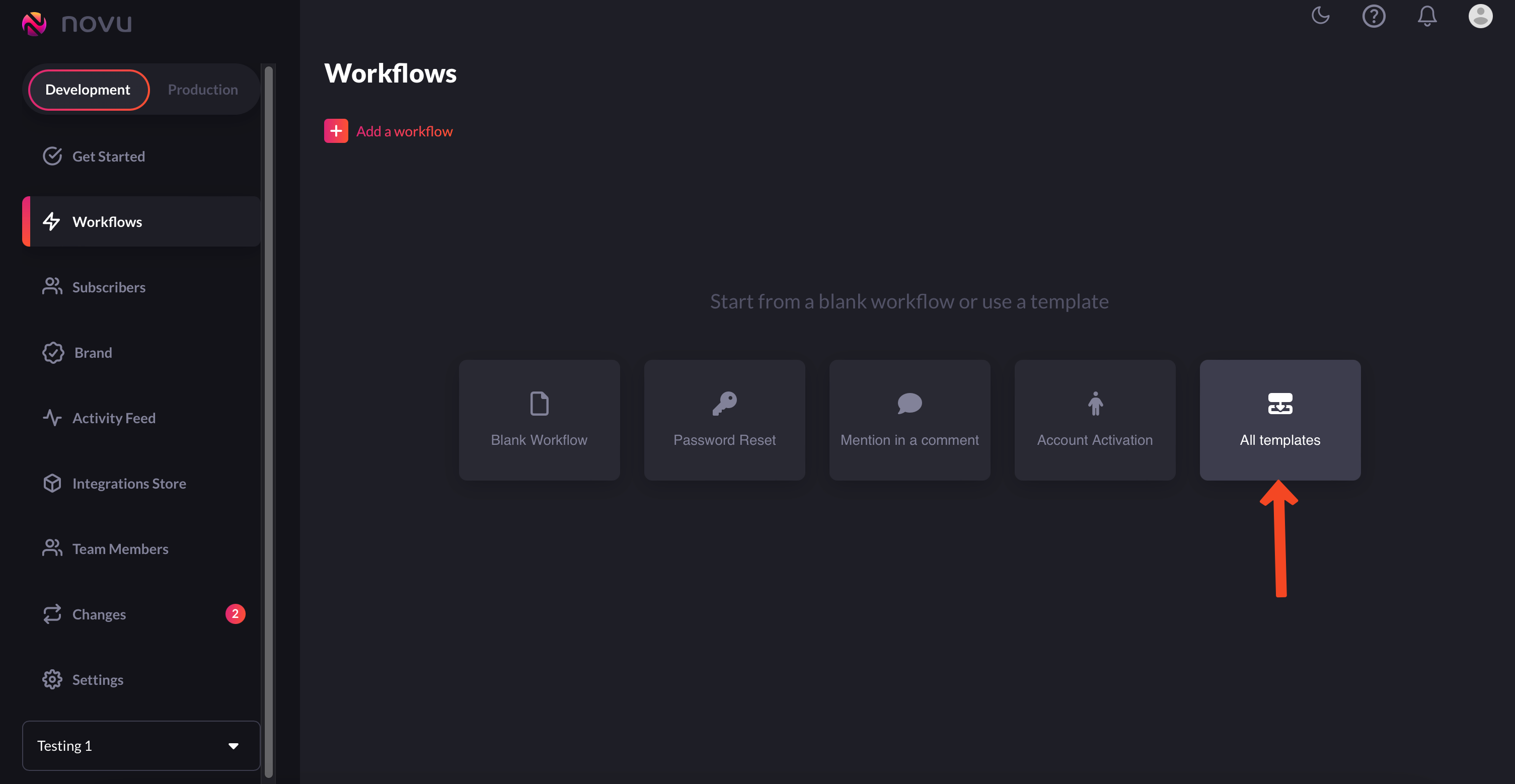
Choose 'All Templates if you don't want to create workflows from scratch'
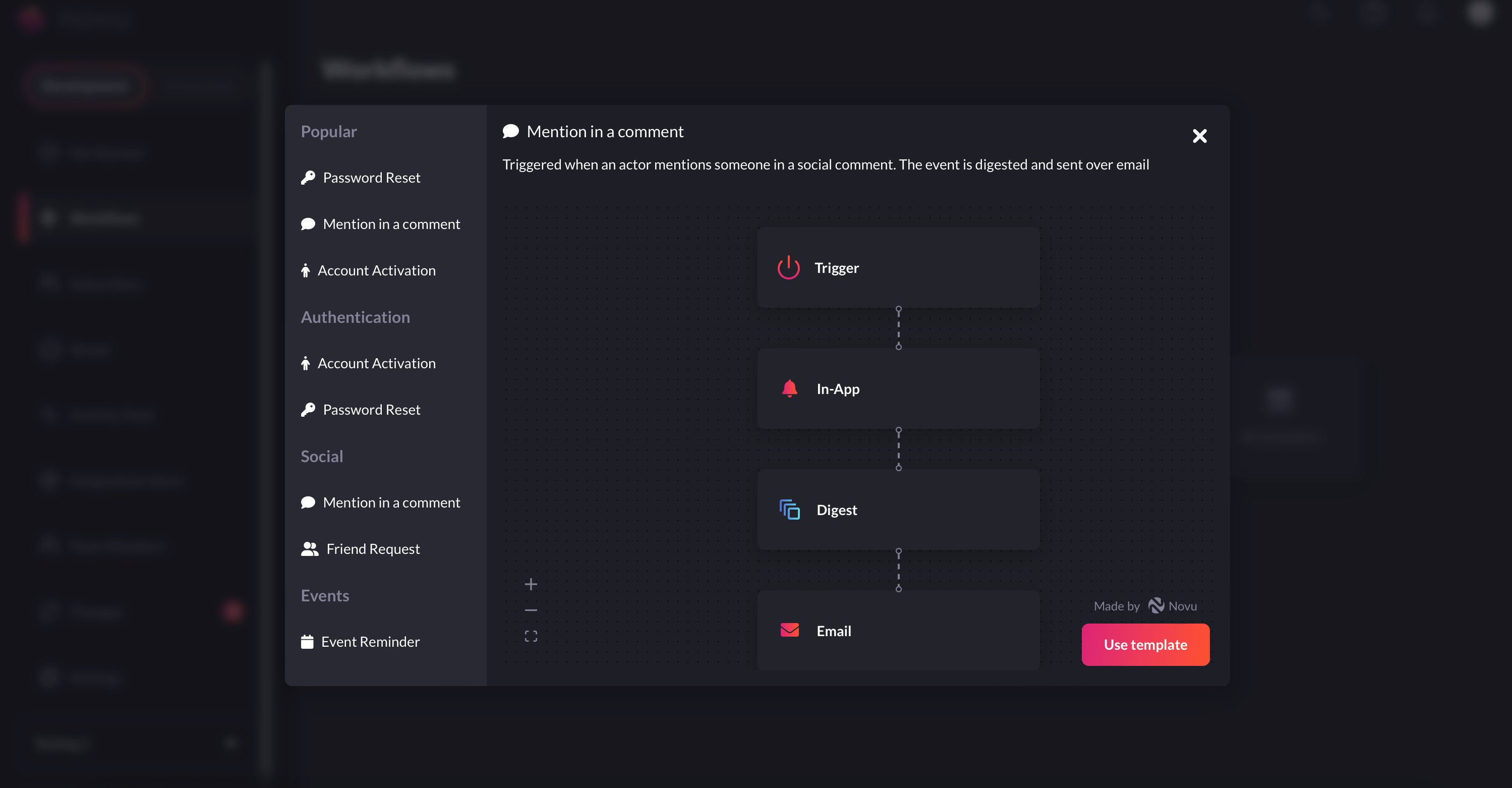
And select a template that suits your requirements
-
You’ll now end up in the workflow editor. Workflow editor, as the name suggests, is the place from where you can edit workflows. You can select which channels you want to send notifications in, add digest to your in-app notifications and more.
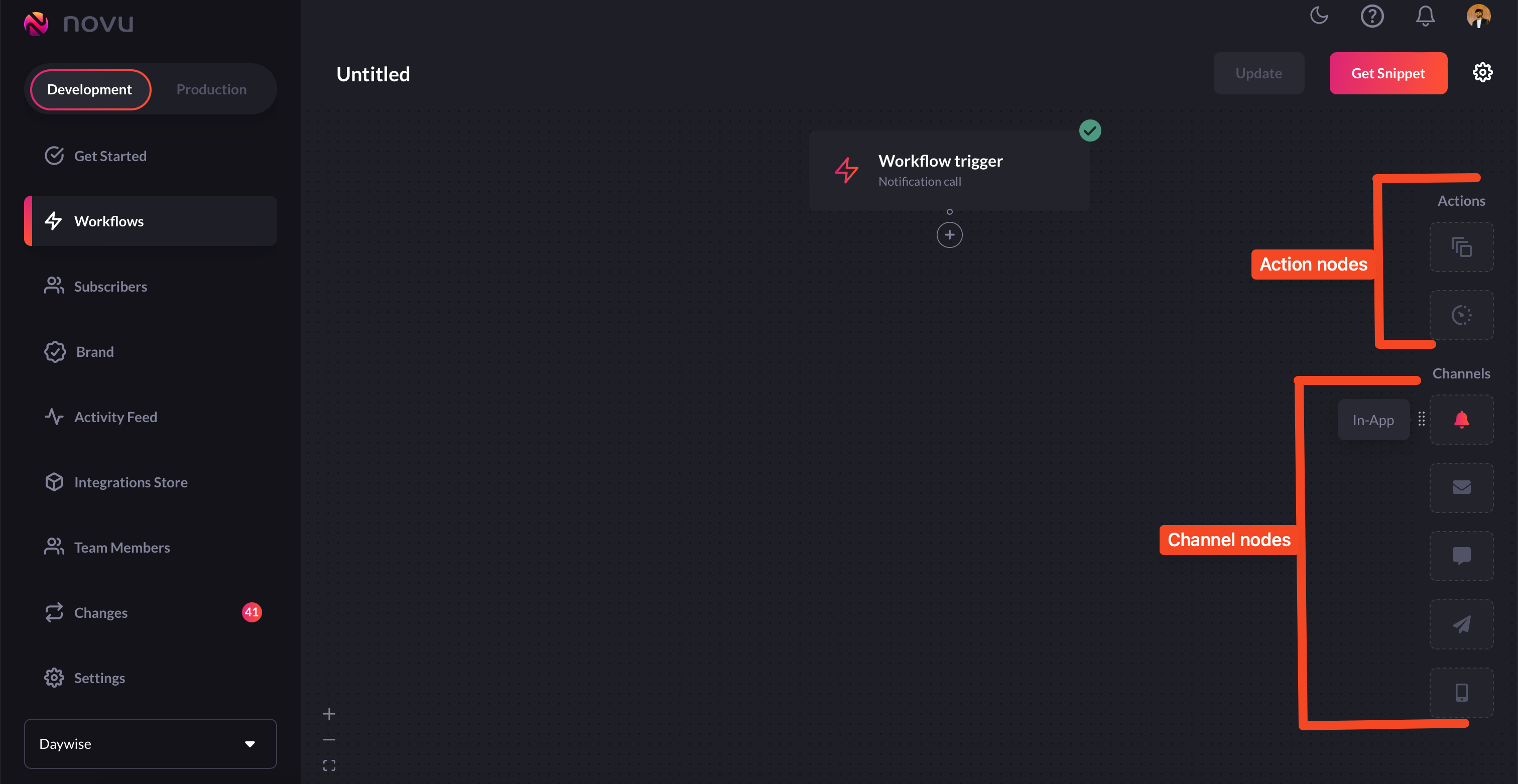
Configure workflows in the workflow editor
-
Since we’re creating a workflow for SMS notifications, we’ll drag the
SMSstep to our workflow, as shown in this picture below: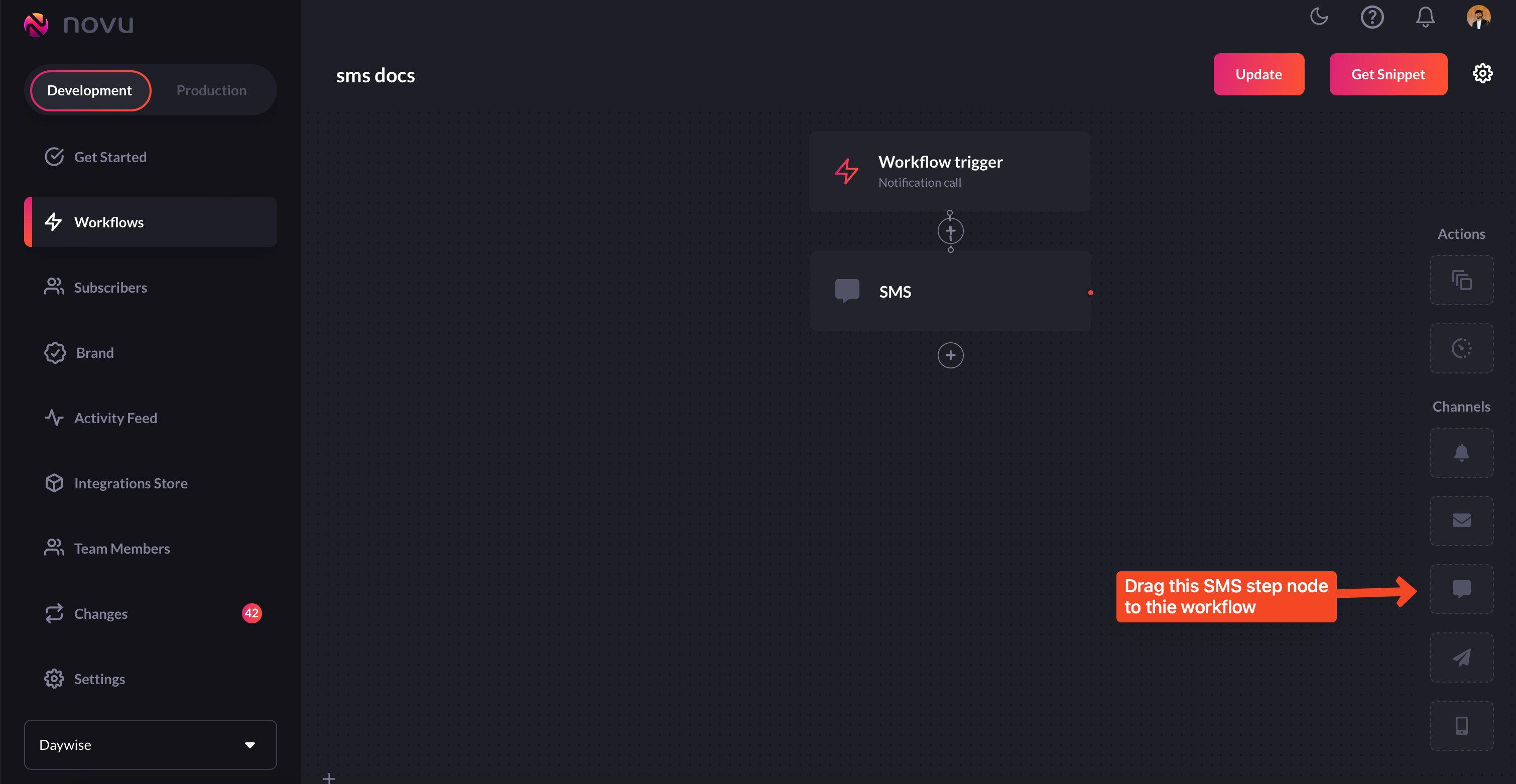
Add the SMS step to the workflow
-
If you hover over the SMS node, you will get a message saying ‘Required - SMS content`. Click on the SMS node and add a message to it. This is what will be sent as a notification in the SMS.
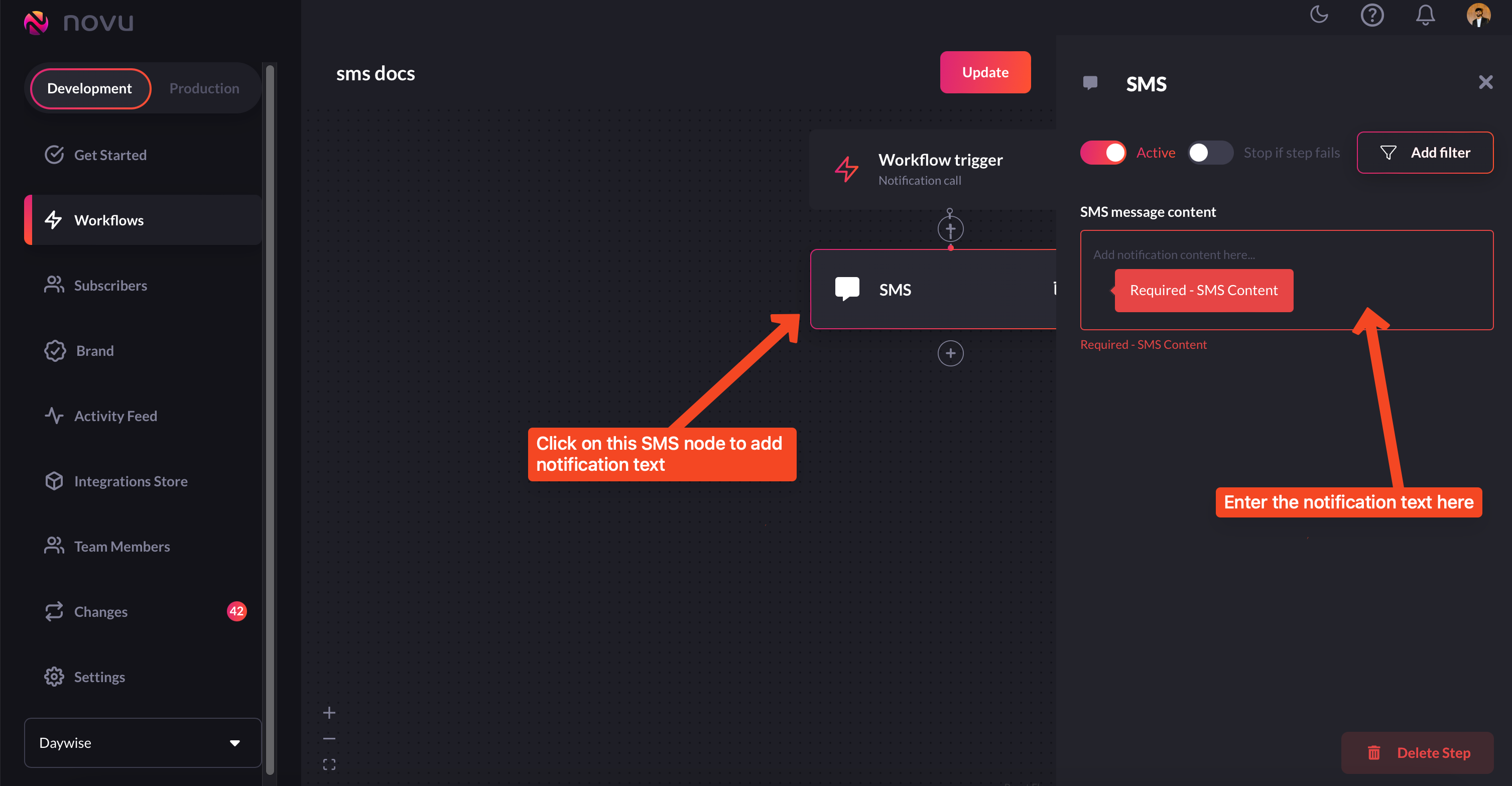
Add a message that you want to send as notification
Instead of having static messages, you can have your notifications be dynamic by usinghandlebars. Take a look here for more. If your backend is expecting data in the payload, plug that variable here in double braces. -
Once you’re done configuring it, simply click the update button on the top right corner.
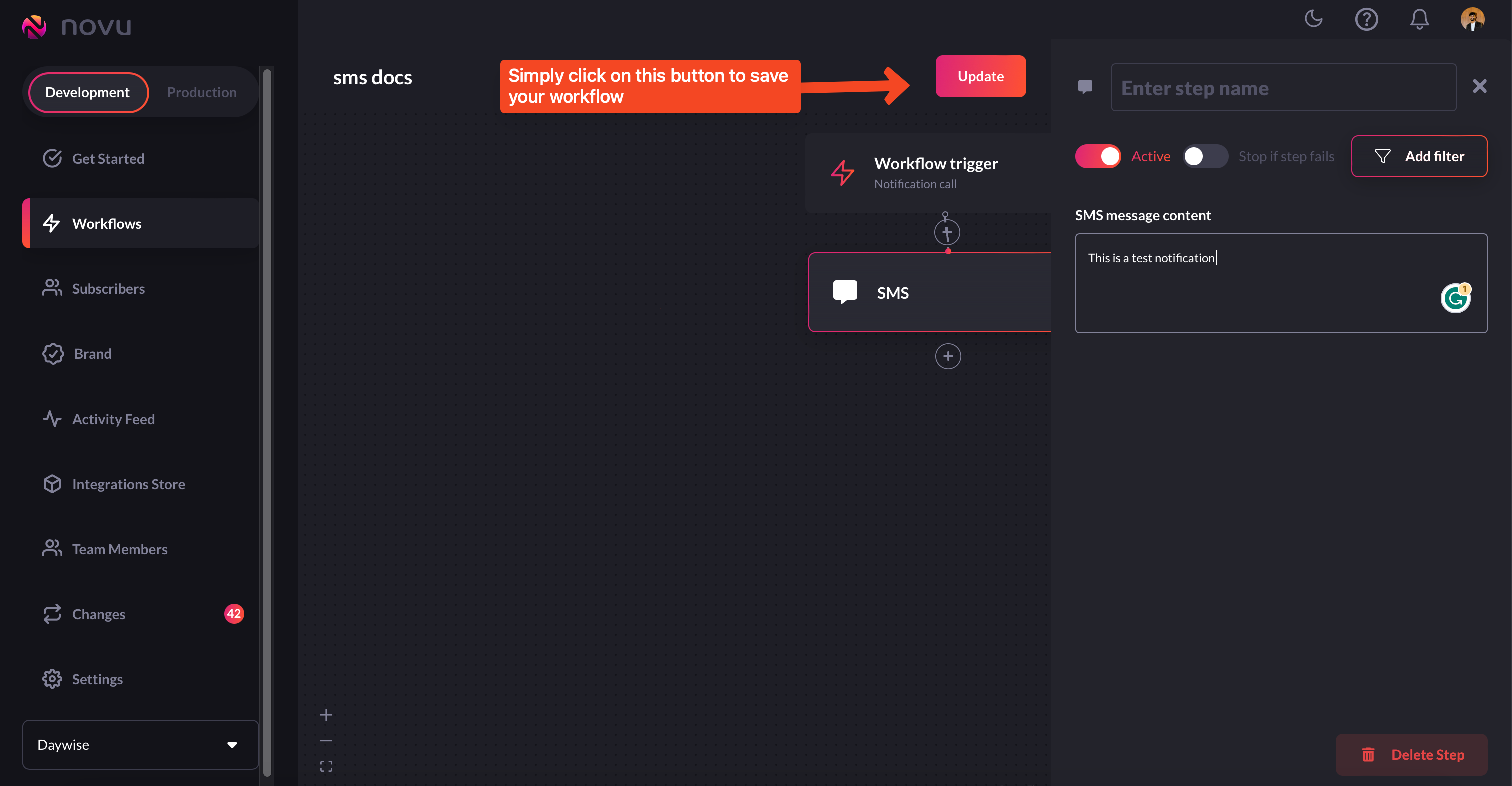
Save the workflow by clicking on this `update` button
-
Now, simply click on the Get Snippet button to get the trigger code snippet.
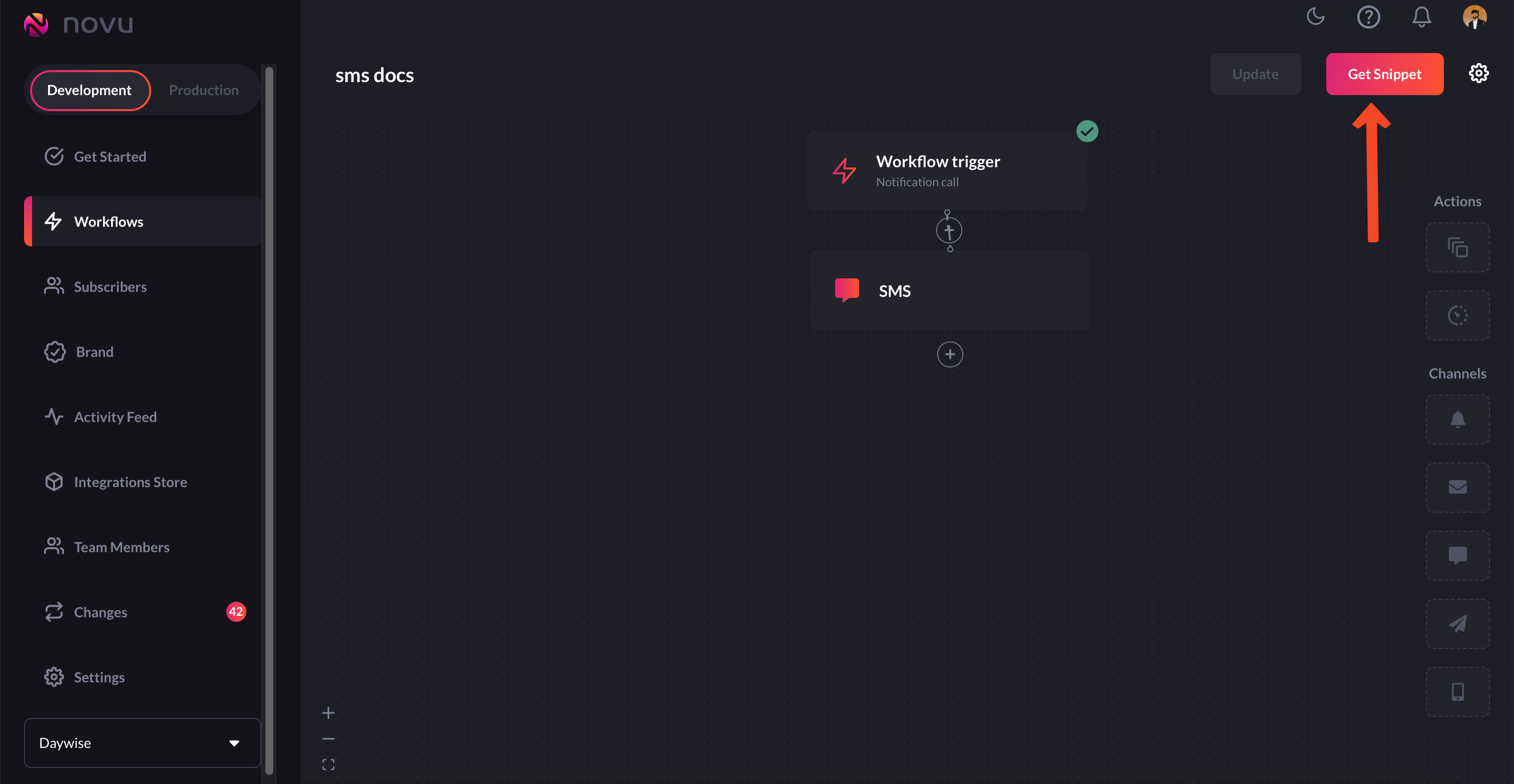
You'll get the trigger code from the workflow editor itself
-
You’ll get the code that you need to plug into your backend to be executed whenever an event fires.
That’s it, you’ve successfully built a workflow for sending in-app notifications!
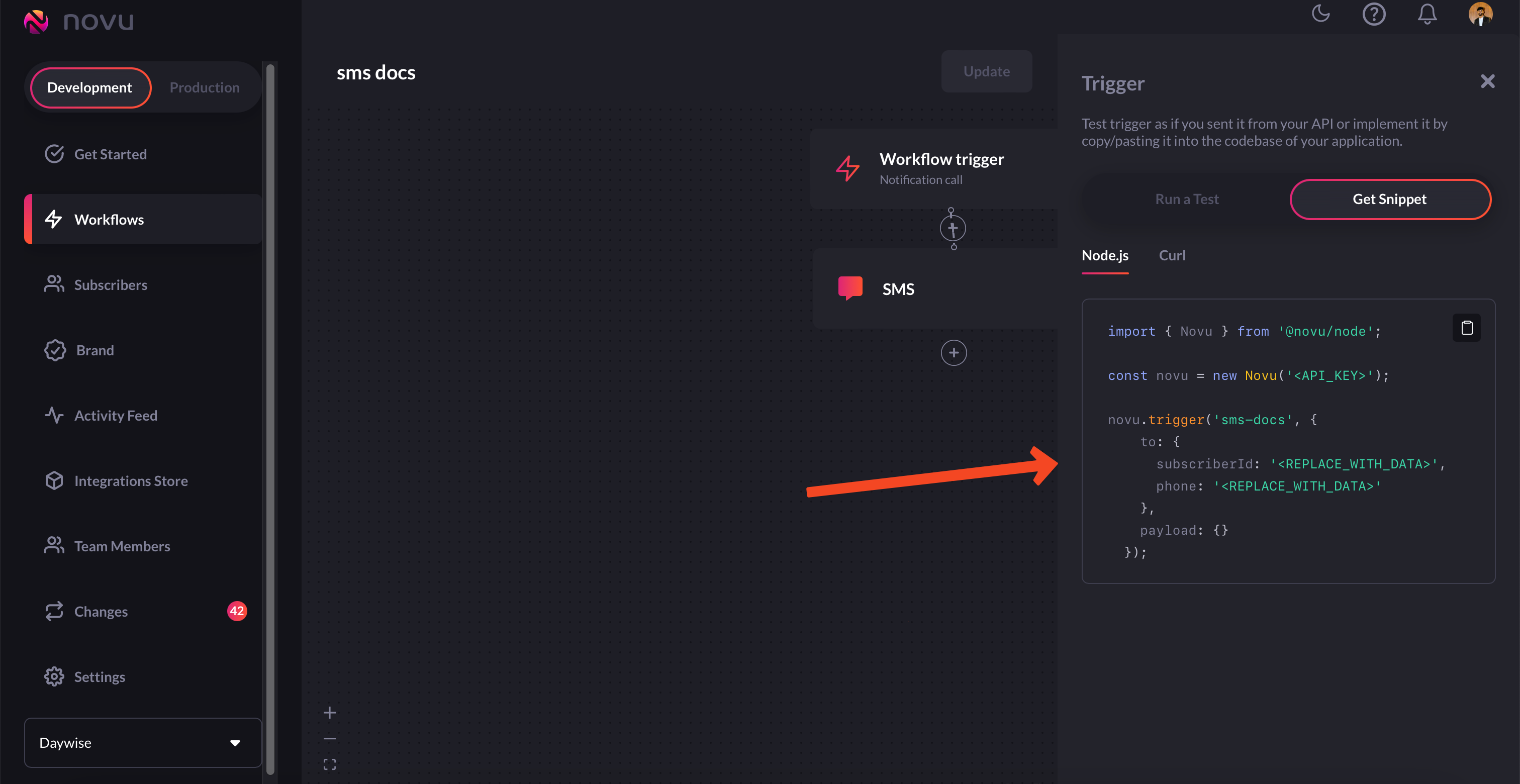
Just add your API key and subscriberID to this code
Workflow for Chat notifications
Chat workflows are quite similar to email, in-app, and SMS workflows workflows we’ve created above. Let’s take a look at it in detail:-
Head to
Workflowson the Novu web dashboard.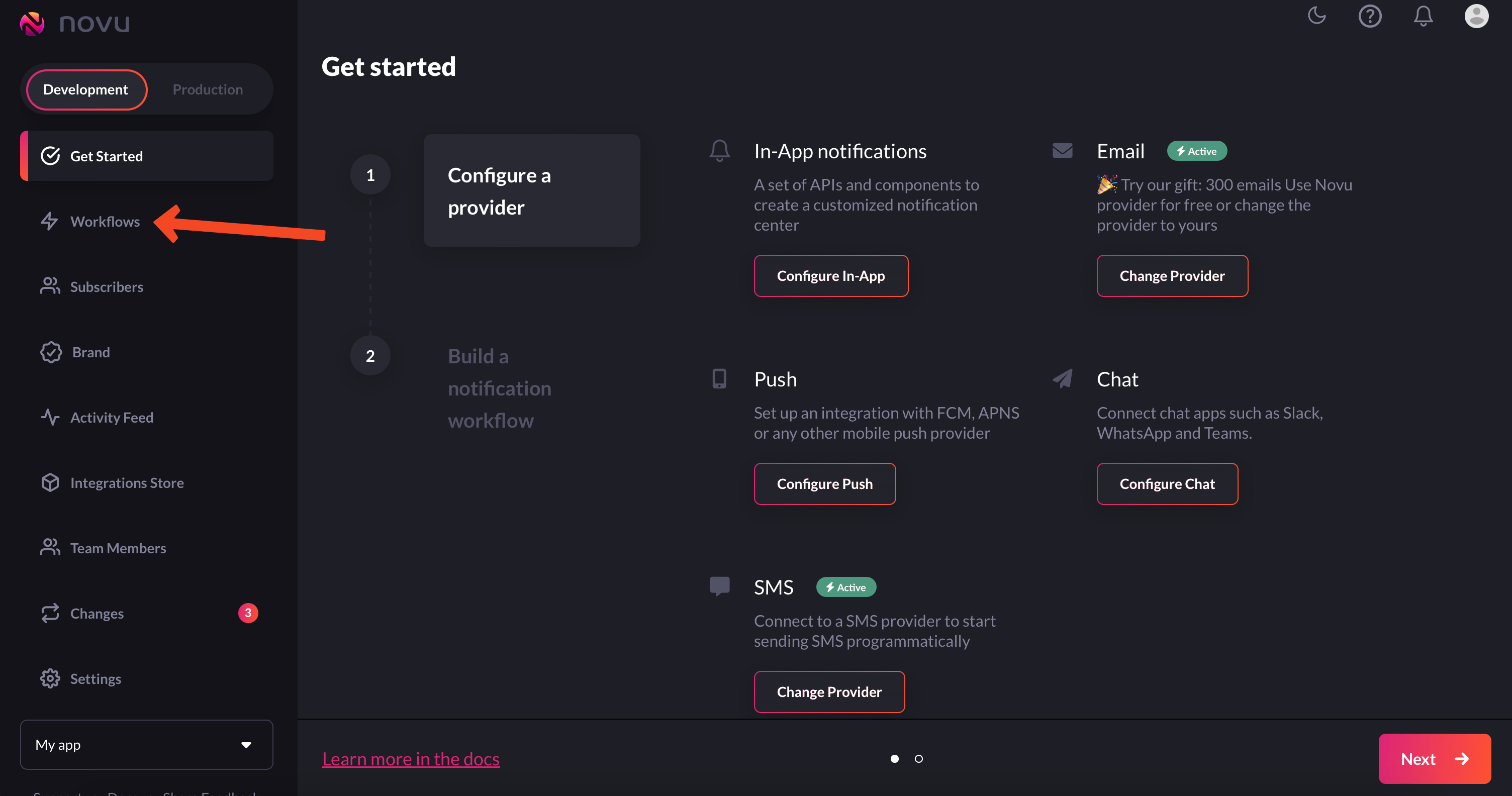
Navigate to workflows from the left sidebar
-
Click on the
Blank Workflowbutton to create a workflow from scratch.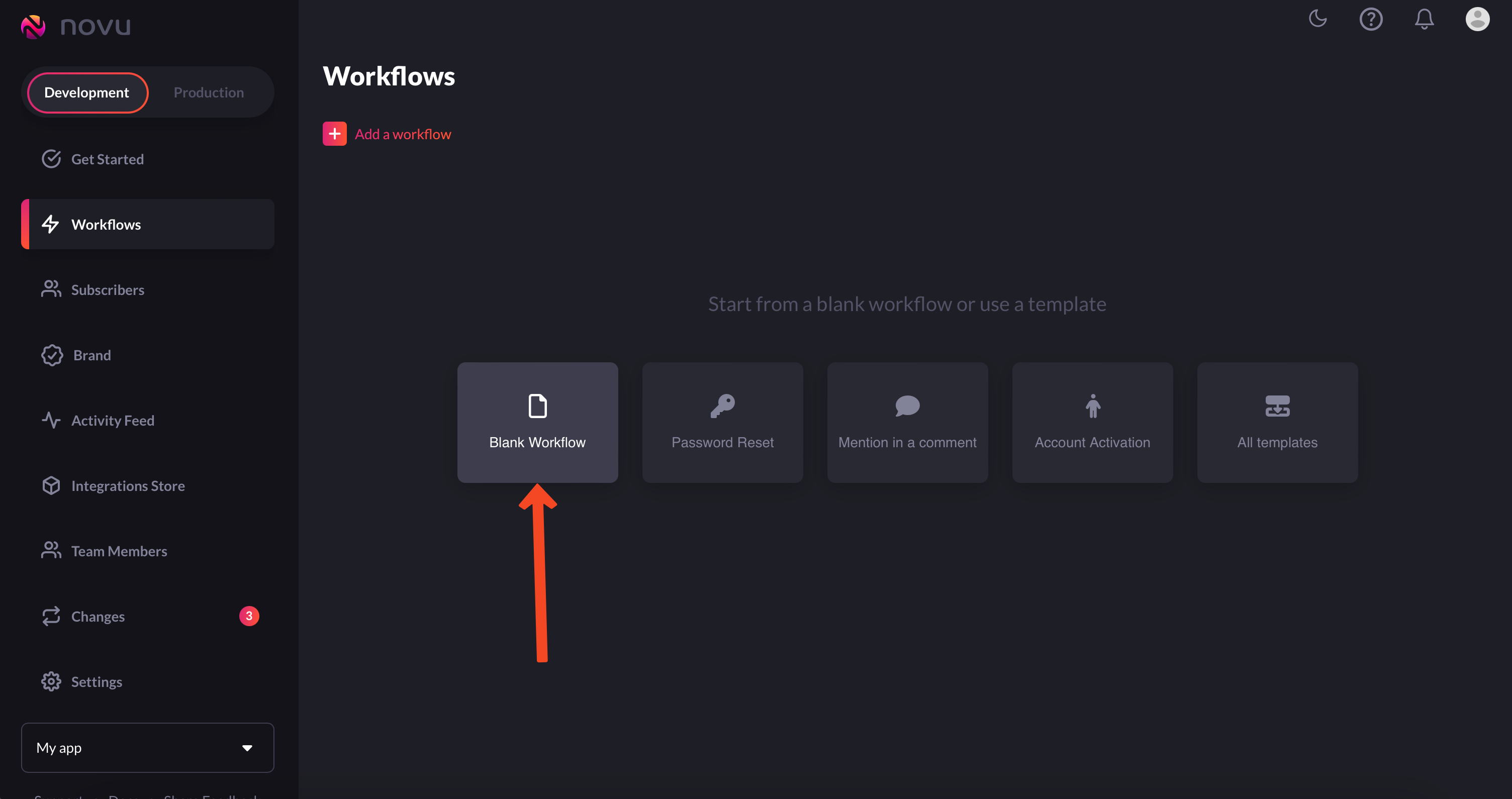
Choose 'blank workflow'
If you want to avoid creating a workflow from scratch, then instead of choosingBlank Workflow, selectAll Templatesand you’ll find a bunch of workflow templates that you can customize and use: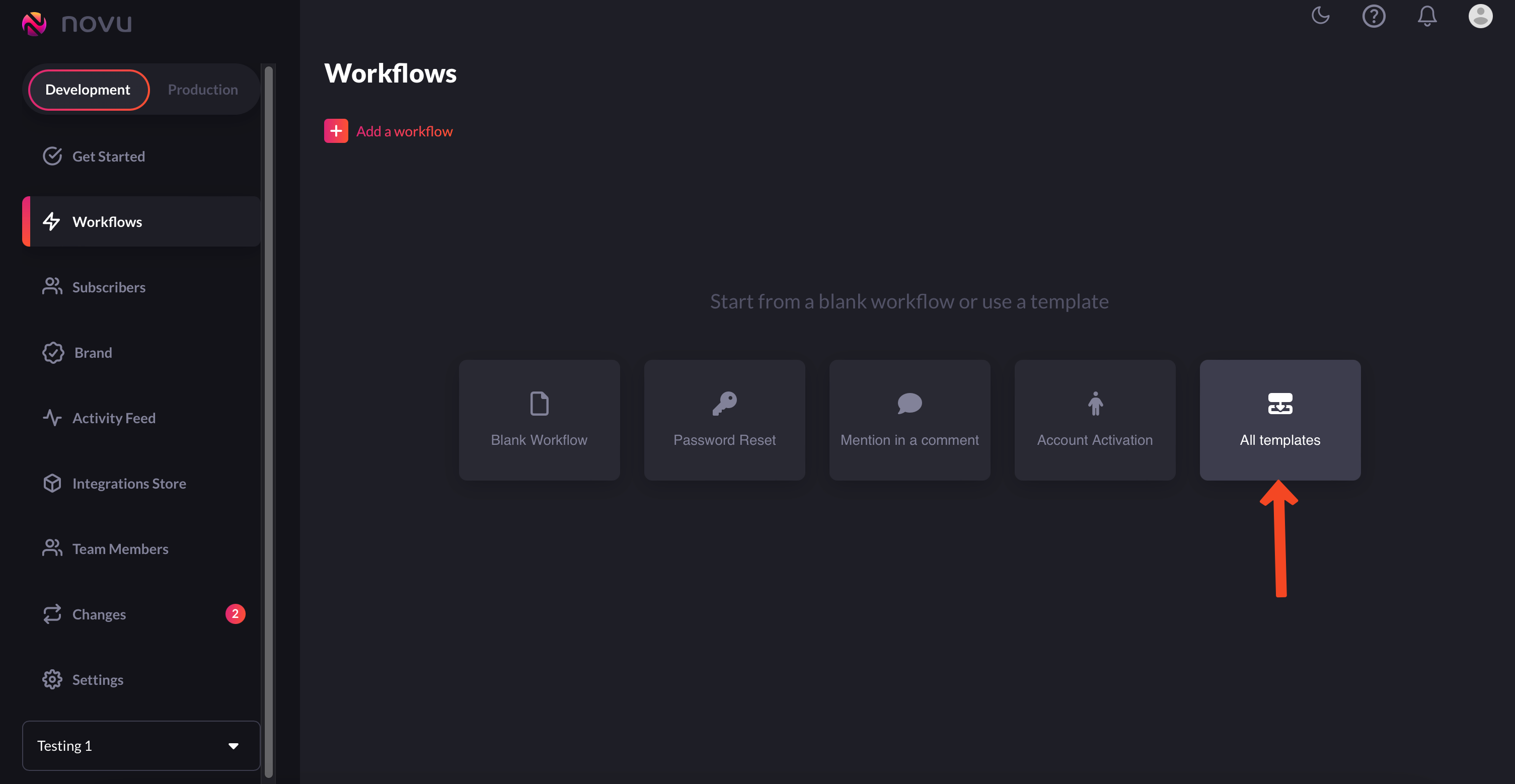
Choose 'All Templates if you don't want to create workflows from scratch'
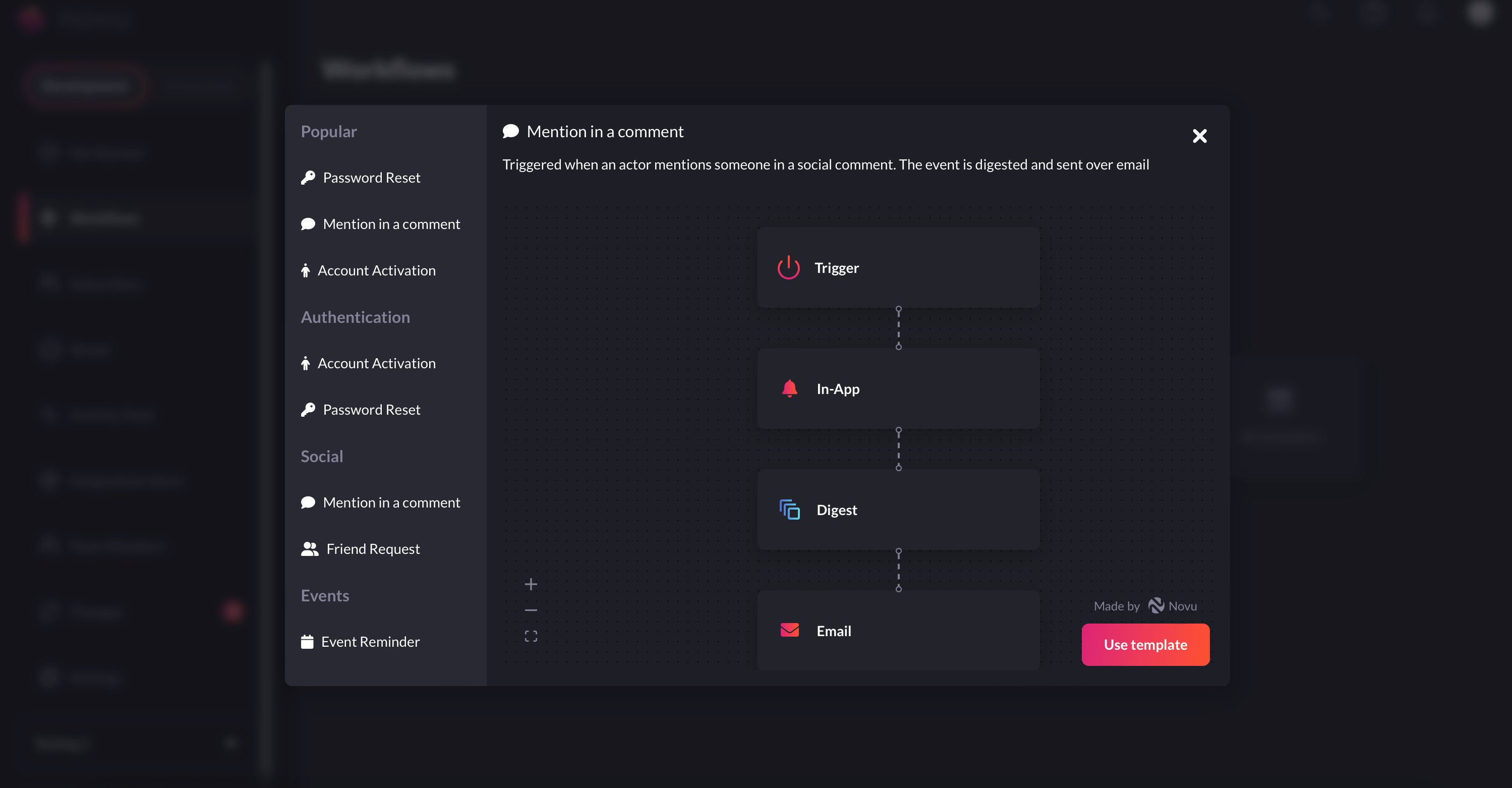
And select a template that suits your requirements'
-
You’ll now end up in the workflow editor. Workflow editor, as the name suggests, is the place from where you can edit workflows. You can select which channels you want to send notifications in, add digest to your in-app notifications and more.
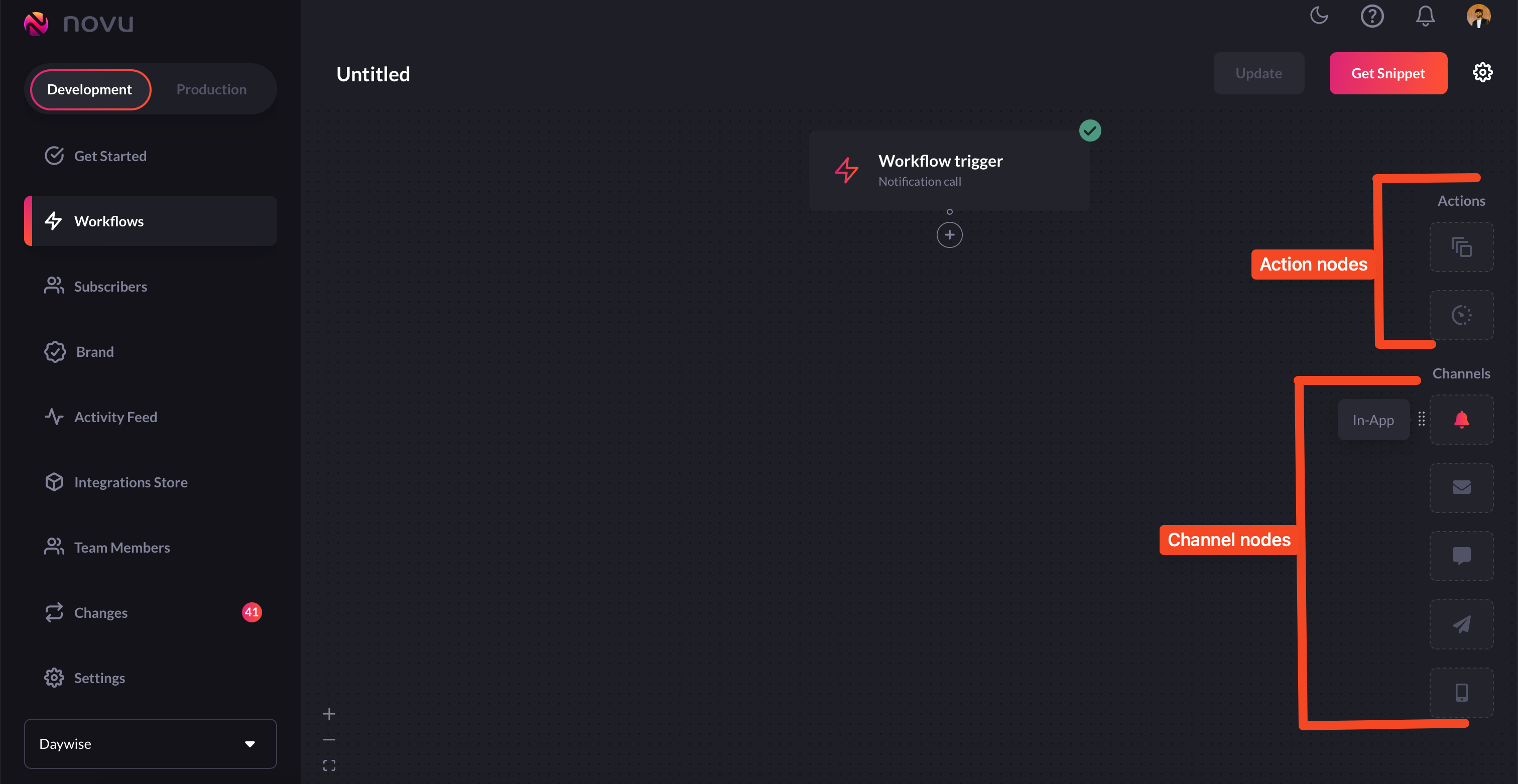
Configure workflows in the workflow editor
-
Just add this
Chatnode to the workflow.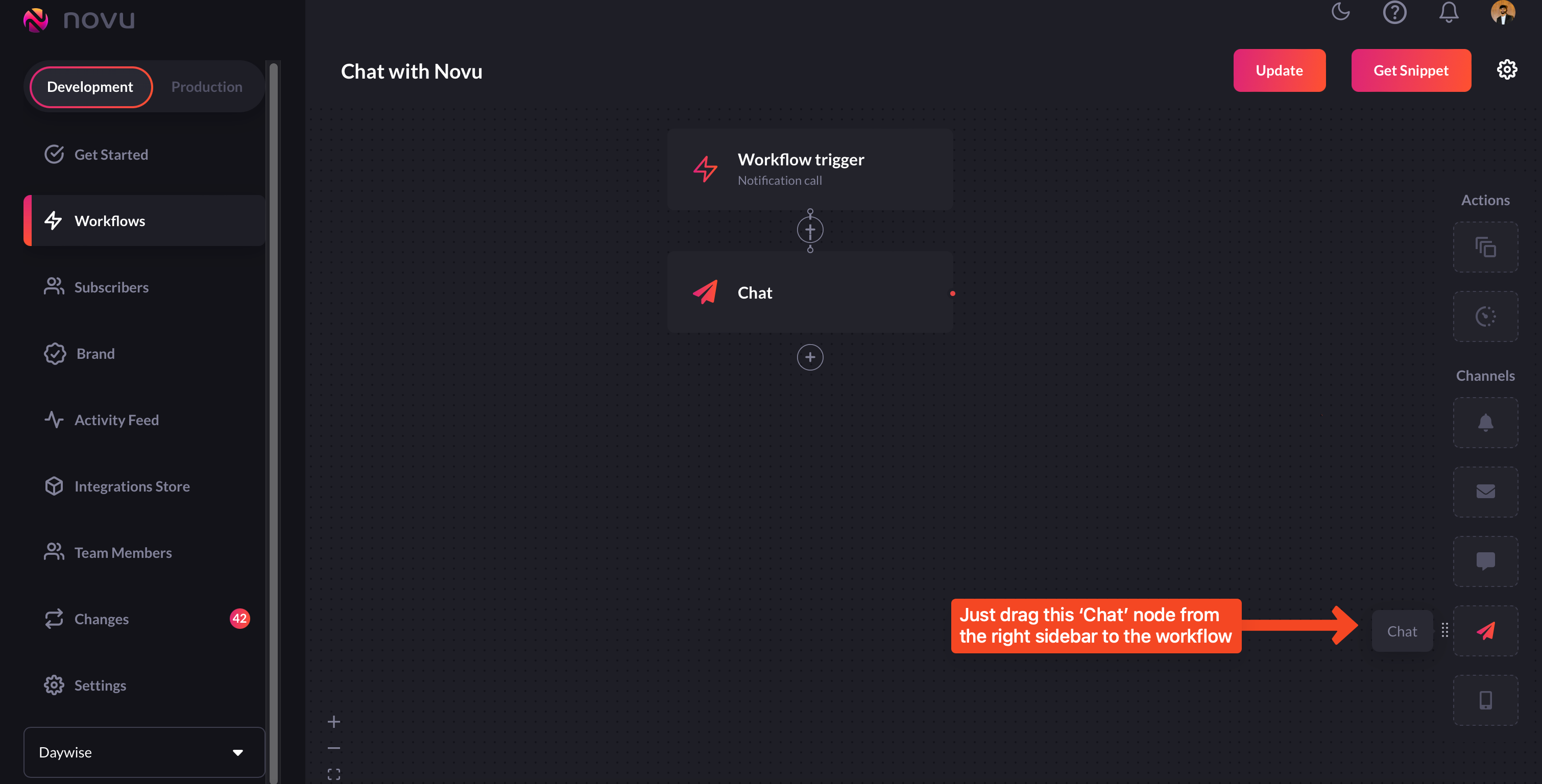
Add the `Chat` step
-
In the
Chatnode, you can enter the notification message. This is what will get sent to the subscriber as a notification. If you’re sending dynamic messages, use the variable that is expected in your payload in double braces here. Using handlebars, you can further extend this functionality.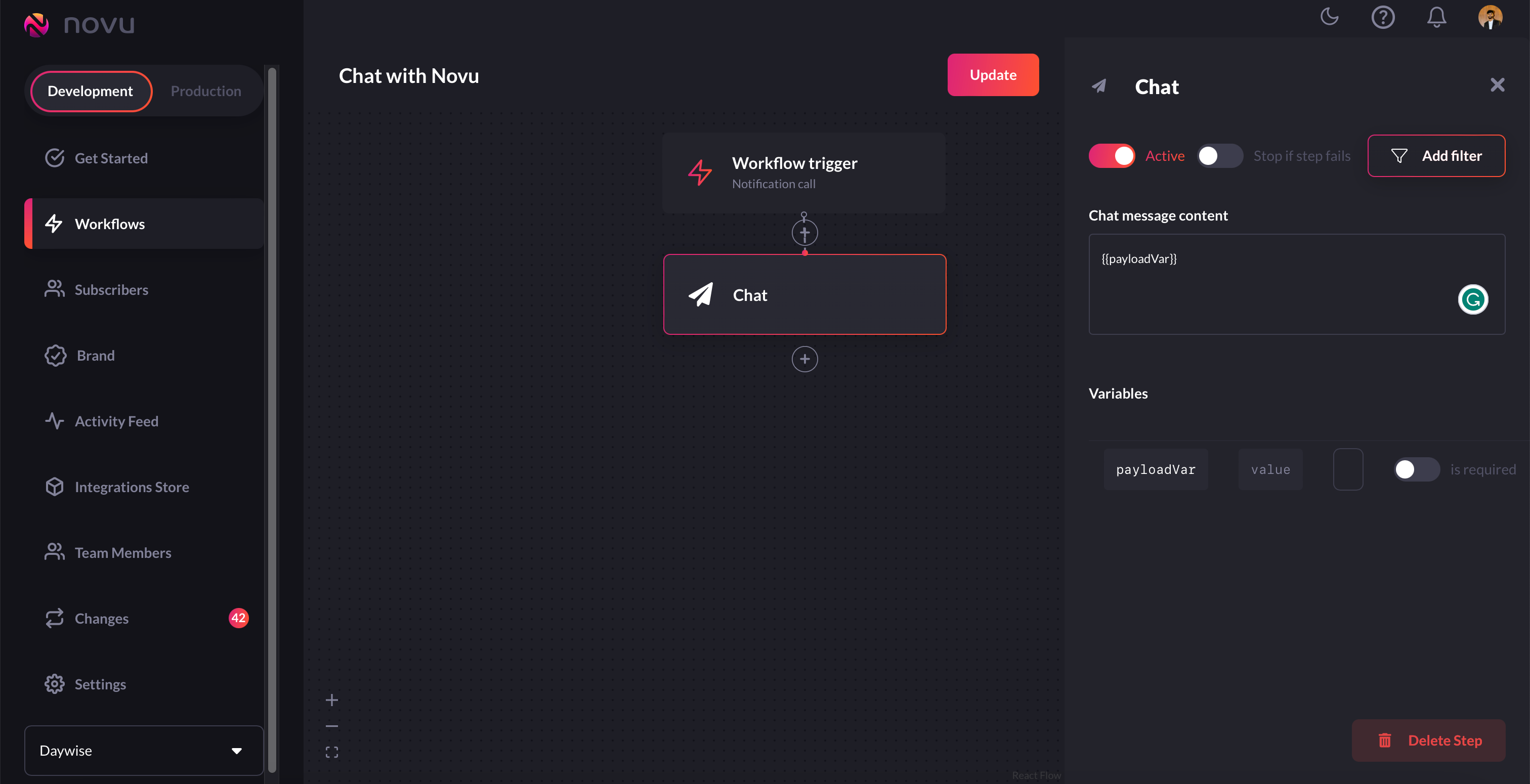
Enter either the static notification text, or send dynamic notifications using variables and handlebar helpers
-
Once you’re done configuring it, simply click the update button on the top right corner.
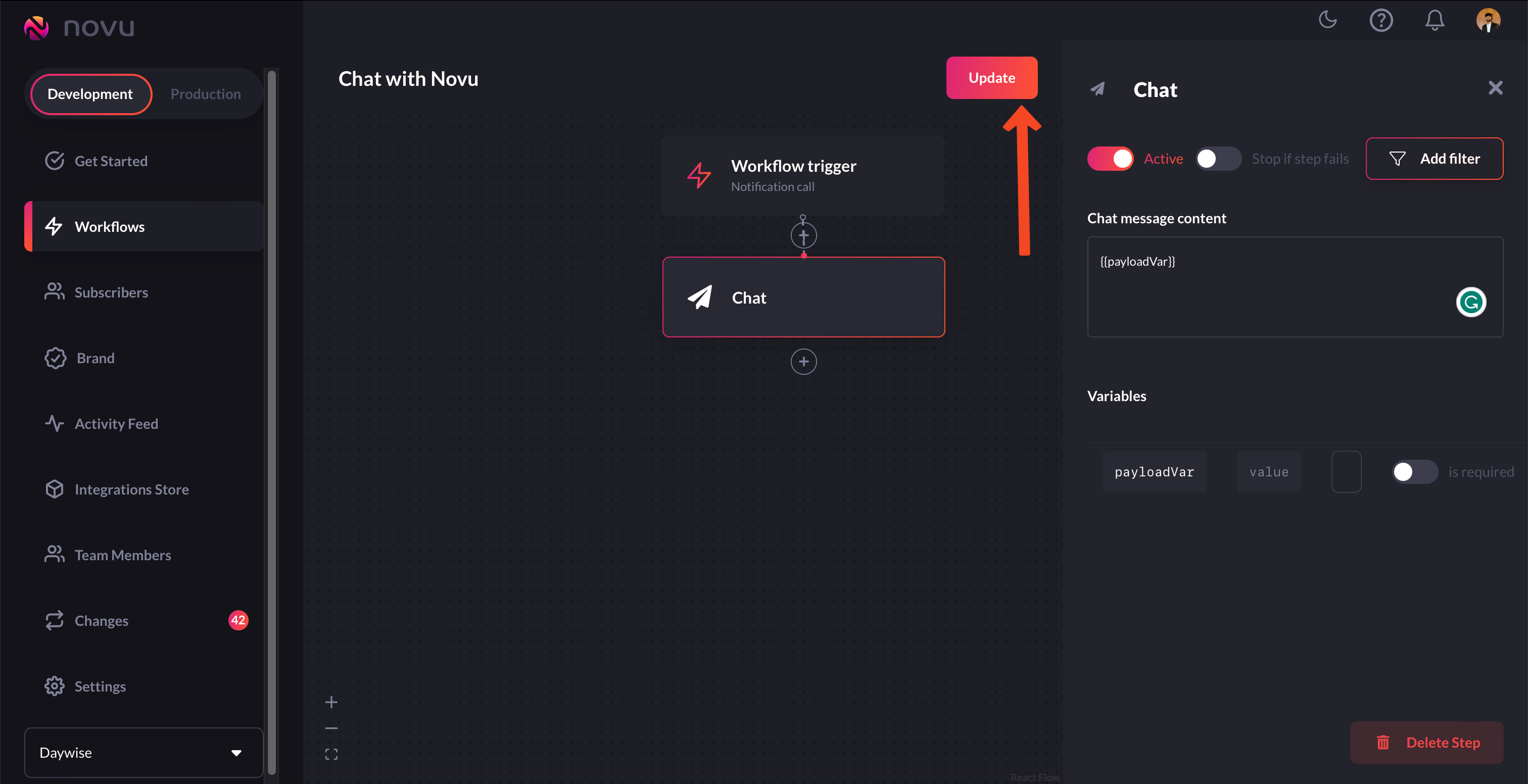
Click the `Update` button to save your workflow
-
Now, simply click on the Get Snippet button to get the trigger code snippet.
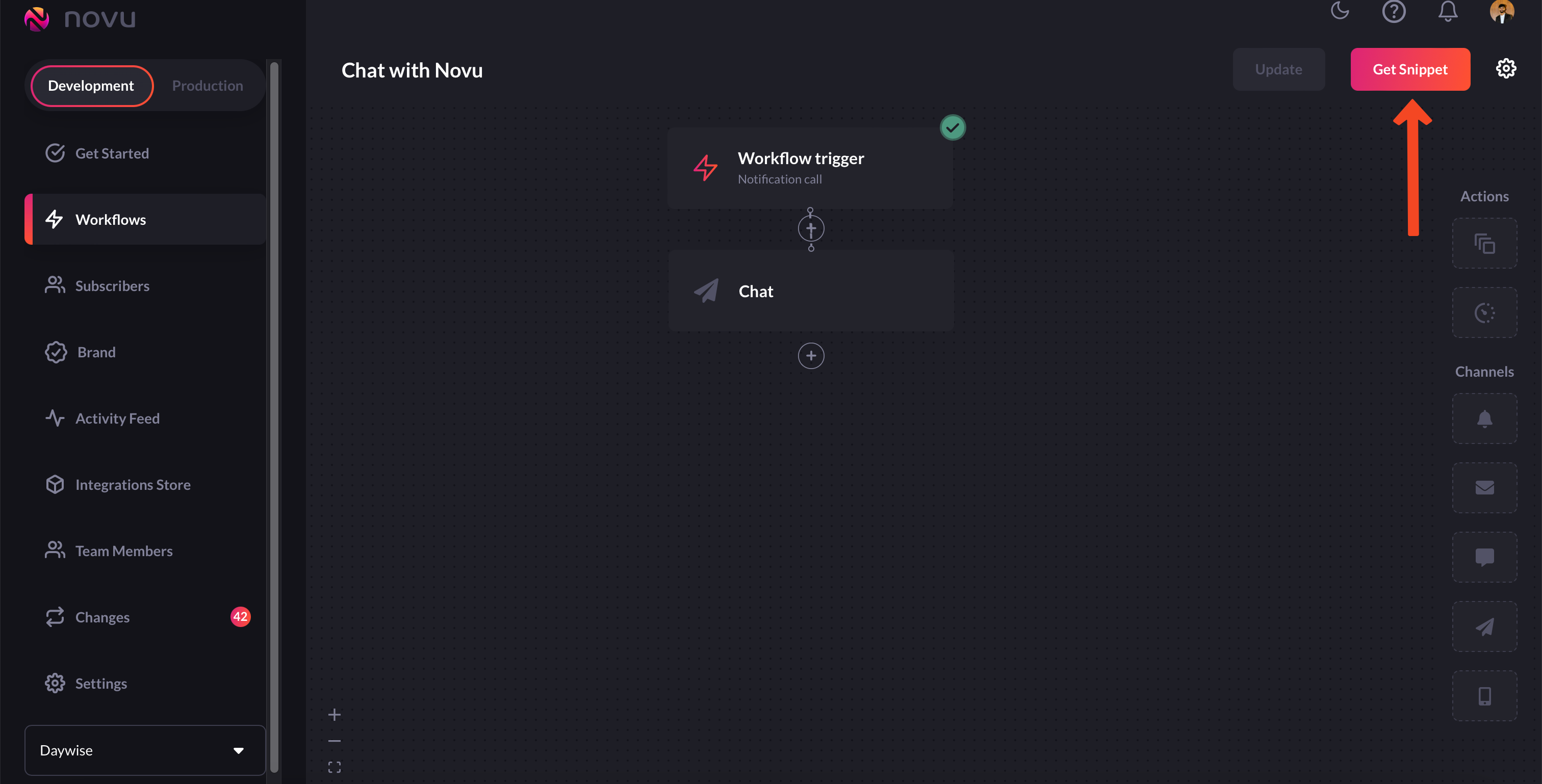
Click the `Get Snippet` button to get the trigger code
-
You’ll get the code that you need to plug into your backend to be executed whenever an event fires.
That’s it, you’ve successfully built a workflow for sending chat notifications!
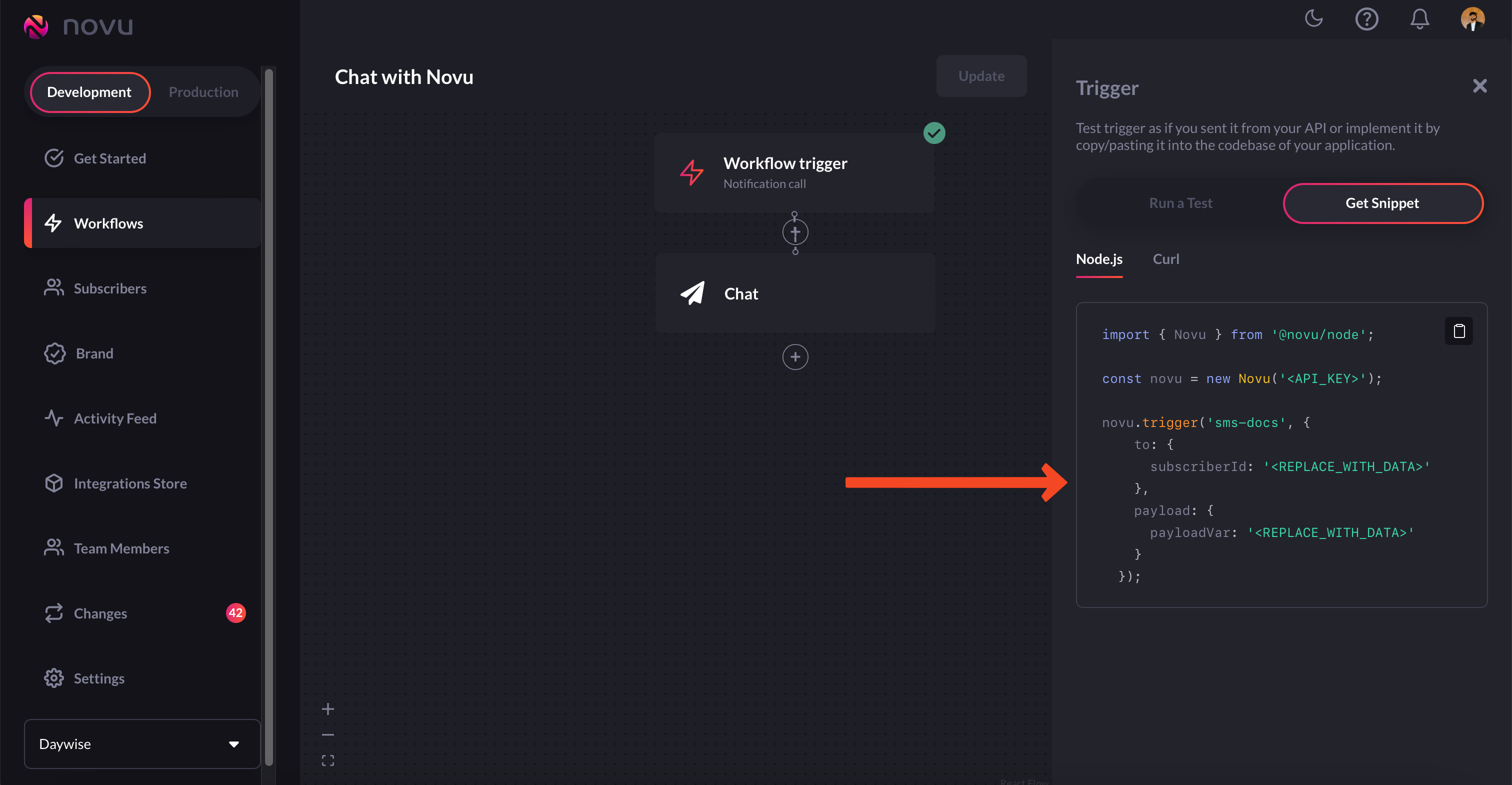
This is the code you need to execute to trigger this workflow and send notifications

