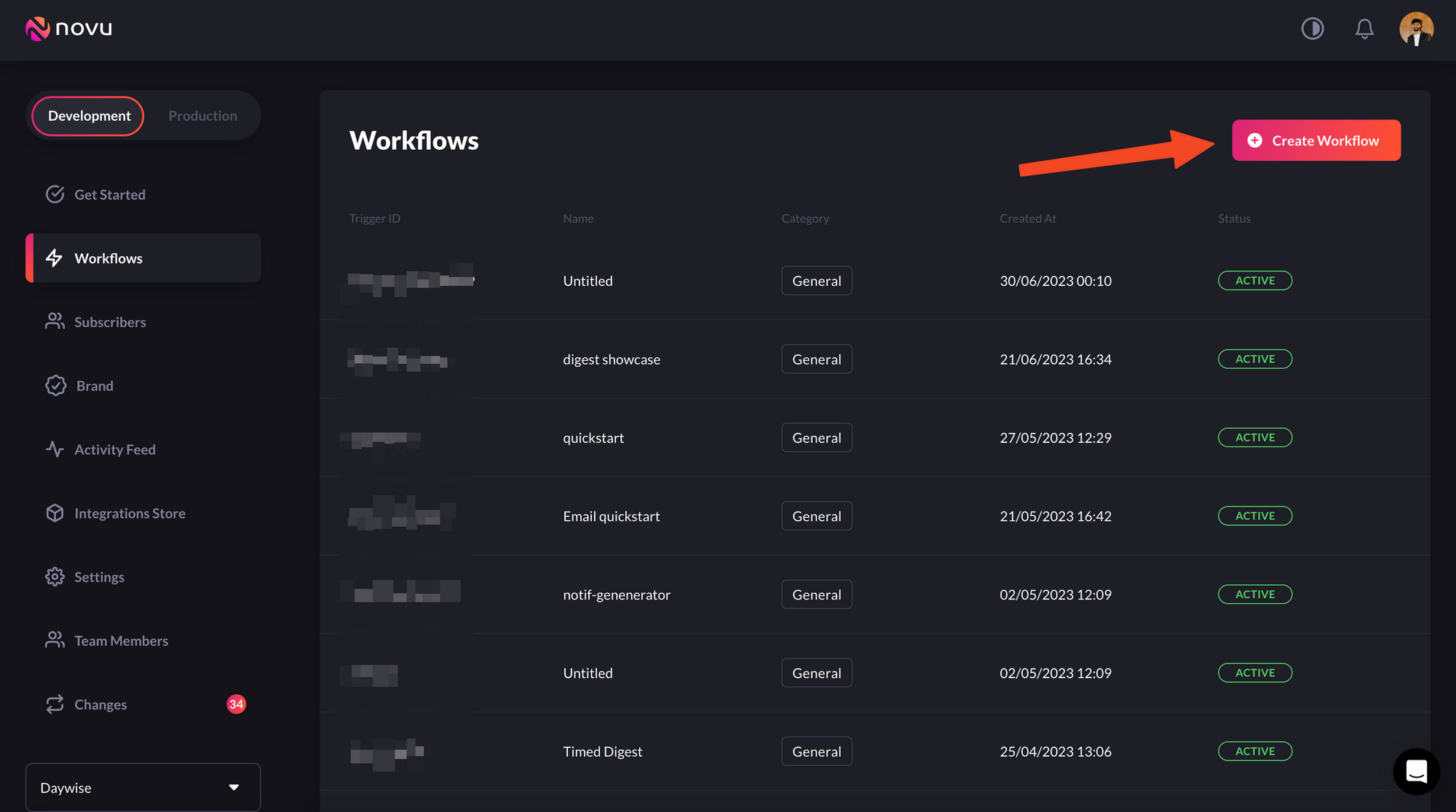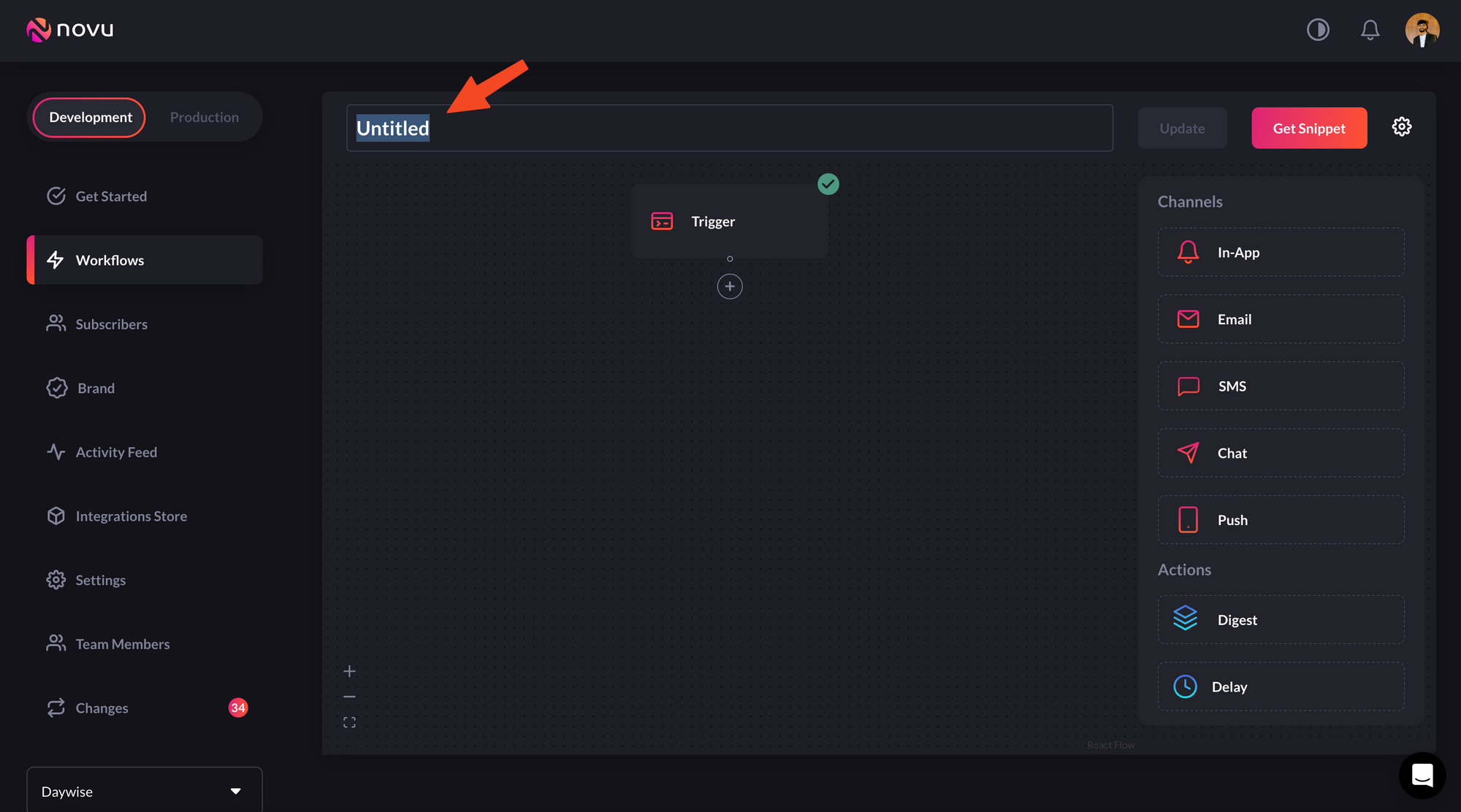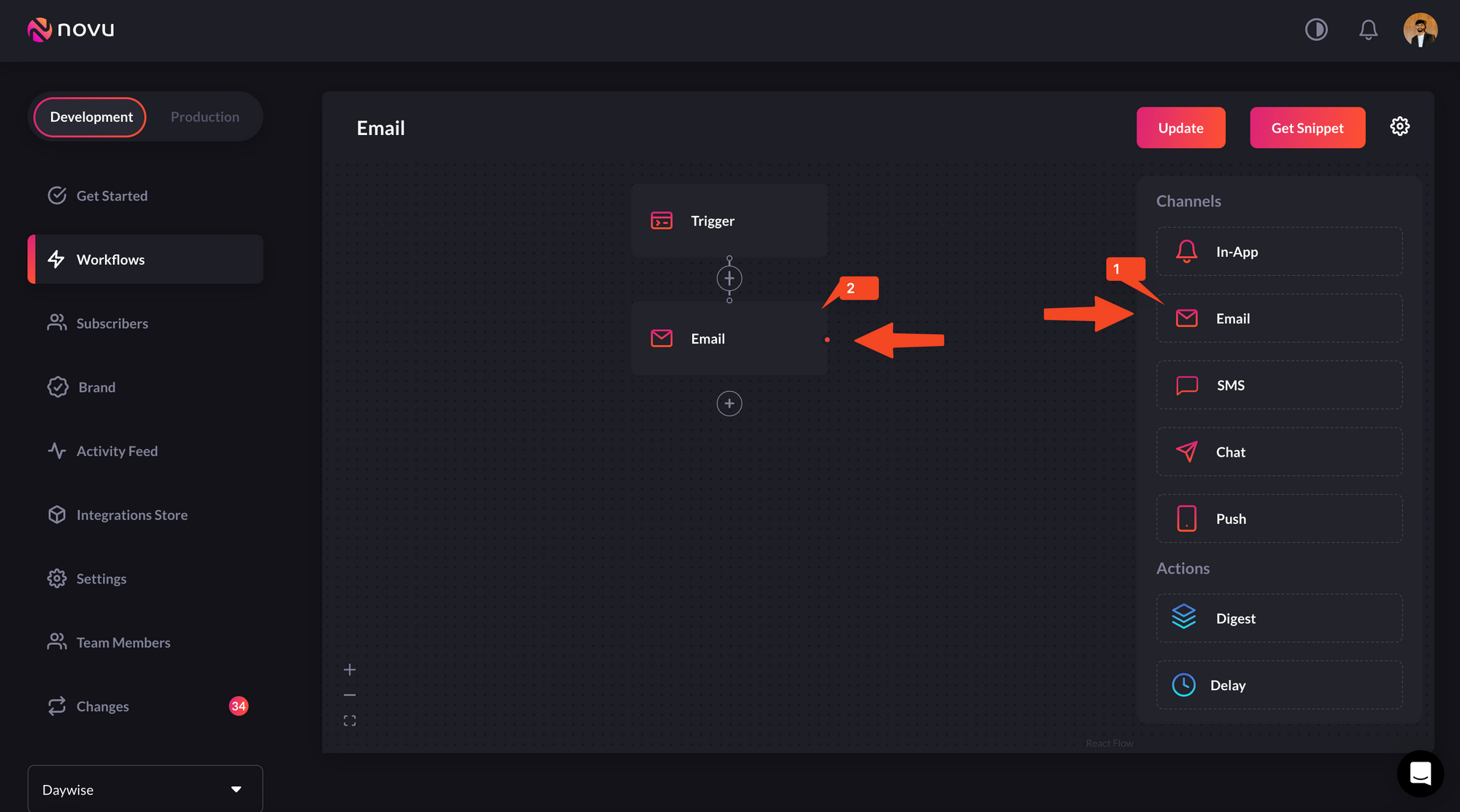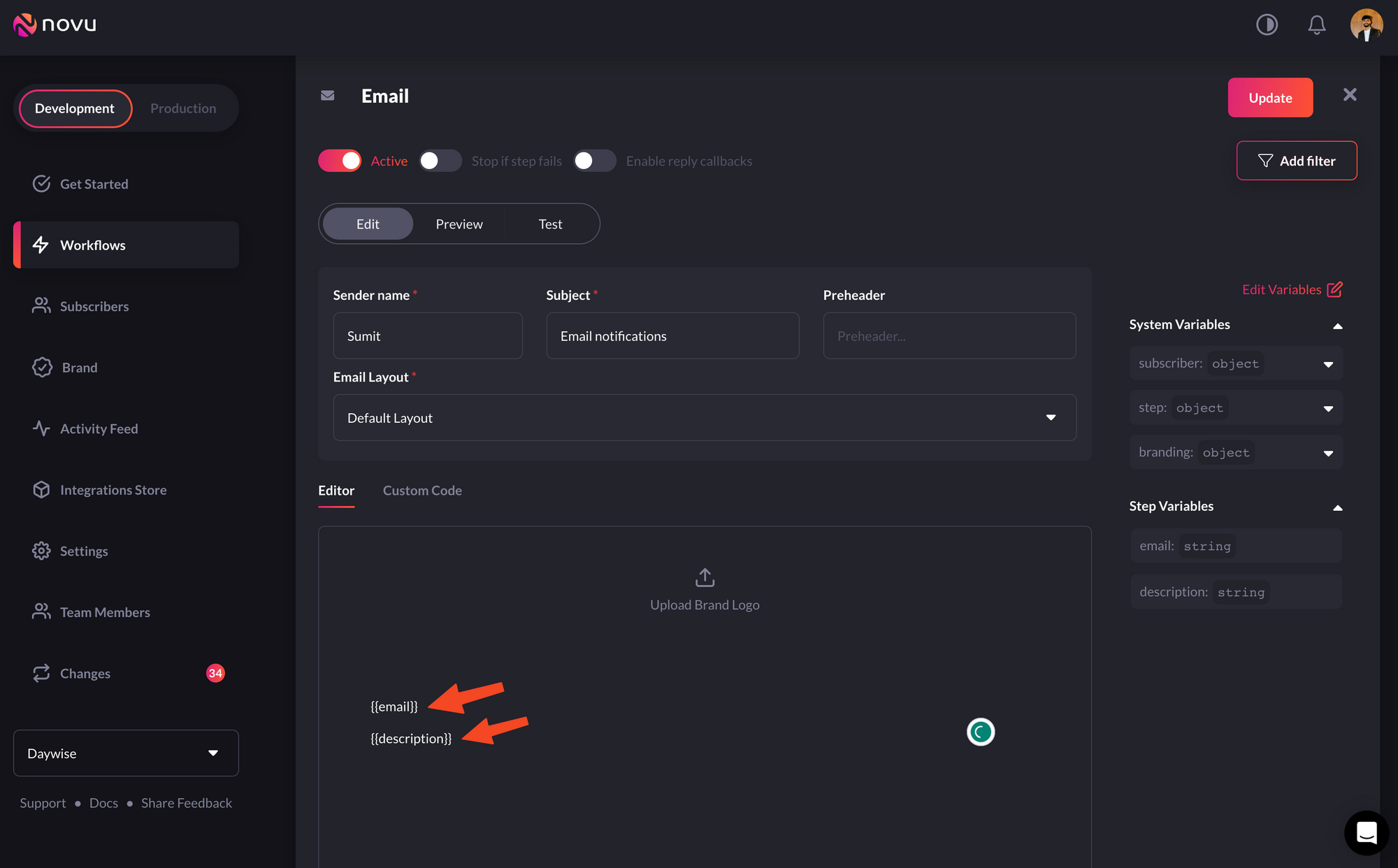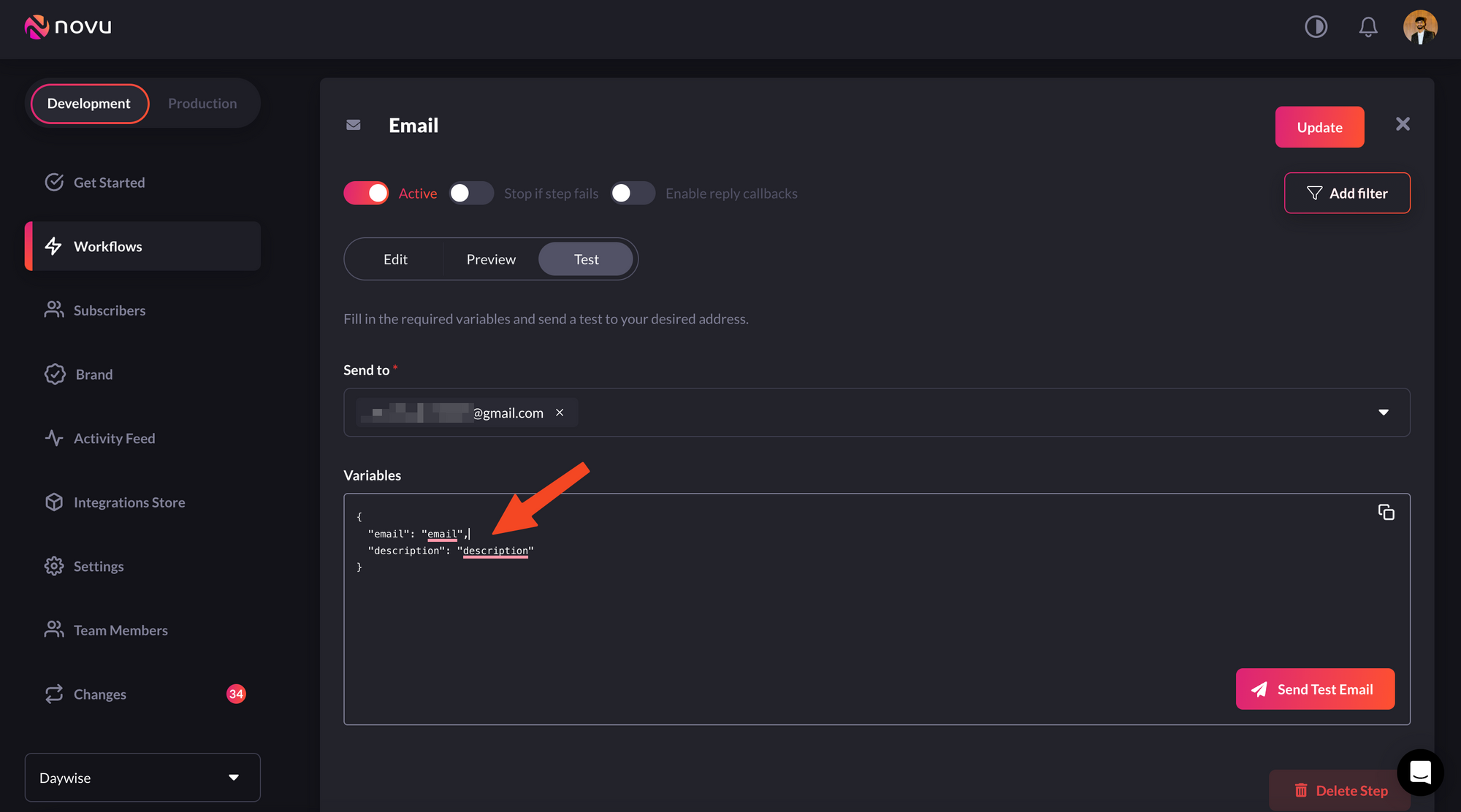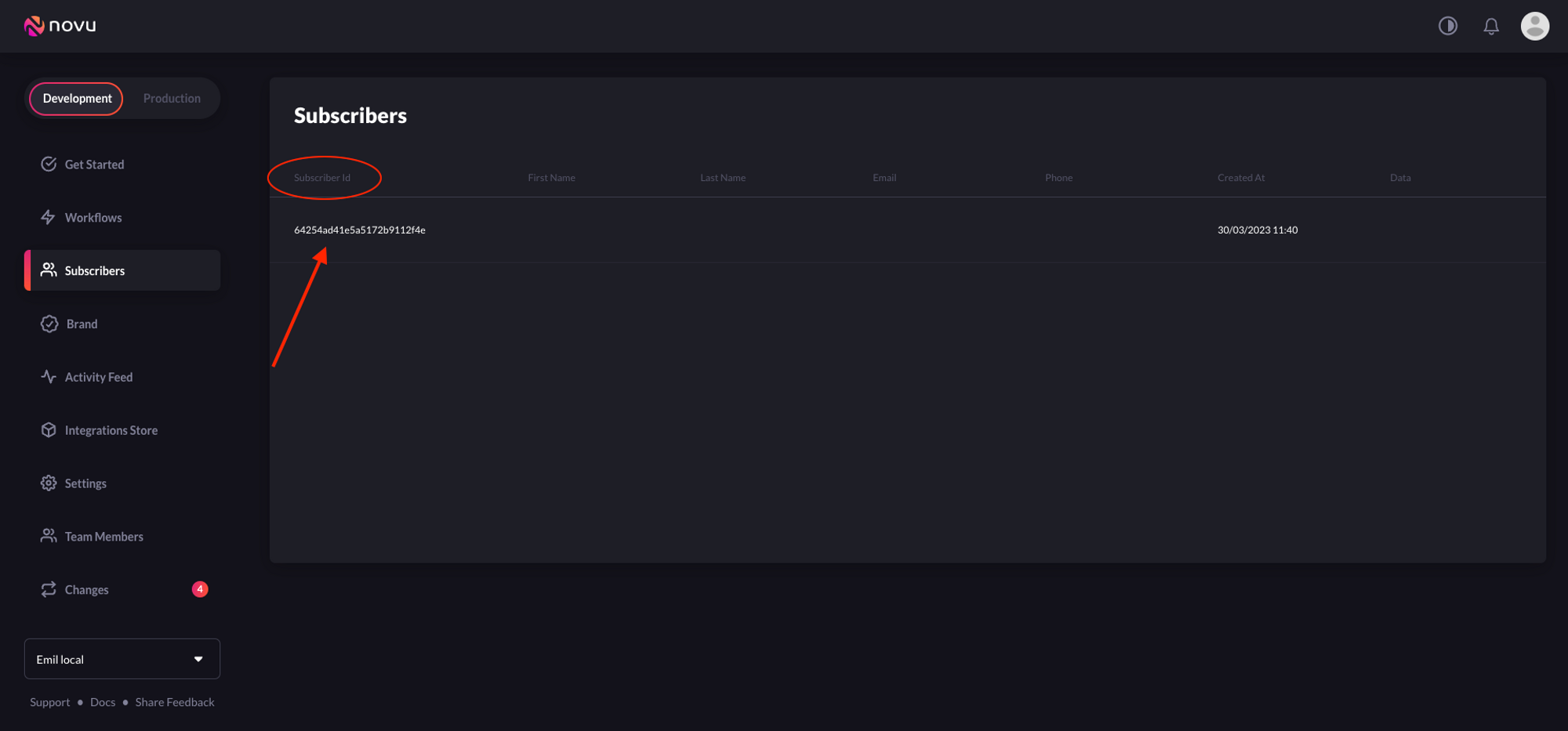Learn how to integrate Novu into your Kotlin project on the fly and send notifications across different channels (SMS, Email, Chat, Push).
Let’s get started! 💪
Requirements
To be able to use this Quickstart, you would need to have the following:
- A Novu account, if you don’t have one yet, sign up for free.
- A working Kotlin project running version 1.6.0+ and Kotlin compiler 1.8.0+.
The completed code for this quick start is available on GitHub. Check it out here.
Install and Set up the Novu Kotlin SDK in your project
First, you need to import the library into your application.
If you use Maven, add the dependency to the pom.xml file;
<dependency>
<groupId>co.novu</groupId>
<artifactId>novu-kotlin</artifactId>
<version>{use-latest-version}</version>
</dependency>
build.gradle file;
implementation 'co.novu:novu-kotlin:{use-latest-version}' //Groovy
implementation ("co.novu:novu-kotlin:{use-latest-version}") //Kotlin
Novu.kt class using any of the following constructors:
//Using the API Key only
val novu = Novu(apiKey = "API_KEY")
//Using the API Key plus an instance of NovuConfig
val novuConfig = NovuConfig(backendUrl = "URL")
val novu = Novu(apiKey = "API_KEY", config = novuConfig)
Set up a Channel Provider
A channel provider is a service that provides one or more notification functionality such as sending an email, SMS, push notification, etc. Our integration store includes four channels: Email, SMS, Chat, and Push. These channels have multiple providers associated with them.
| Channel | Providers |
|---|
| Email | MailGun, Mandrill, MailJet, Amazon SES, Sendgrid, Postmark, Netcore |
| SMS | Twilio, Amazon SNS, Plivo, SMS, SMSCentral, Kannel, Infobip, Termii |
| Chat | Mattermost, Slack, Microsoft Teams, Discord |
| Push | FCM, APNS, Expo |
Create a Workflow
A workflow is a blueprint for the notifications that will be sent. It holds the entire flow of messages sent to the subscriber. This is where all the different channels are tied together under a single entity.
The workflow includes the following:
- Workflow name and Identifier.
- Channel-tailored content:
Channel
| Content Style
| Custom Variables
{{handlebars}} format |
|---|
| Email | HTML | ✅ |
| Visual Editor | ✅ |
| SMS | Text | ✅ |
| Chat | Text | ✅ |
| In-App | Text | ✅ |
| Push | Text | ✅ |
Proper authorization needs to be set for the Chat channel for subscribers.
- Click Workflows on the left sidebar of your Novu dashboard.
- Click the Create Workflow button on the top right.
Use the create workflow button to create a workflow
- The name of the new workflow is currently Untitled, rename it to a more suitable title.
Rename the workflow to a more suitable title
- Select Email as the channel you want to add, by dragging it from the right sidebar.
Select Email as the channel you want to add, by dragging it from the right sidebar.
- Click on the Email in the workflow and edit it as per this image. Don’t forget to add the fields in the editor which is supposed to be updated with dynamic values that will be sent when calling the API.
Add the fields in the email editor
- Also, add the variables in the Variables section in the test tab and try testing it by sending the email to your email address using the Send Test Email button at the bottom right.
Add the variables in the Variables section in the test tab
By default, the dashboard will display a subscriber, as you were added automatically during sign-up.
suspend fun createSubscriber(): ResponseWrapper<SubscriberResponse>? {
val novu = Novu(apiKey = "API_KEY")
val subscriberRequest = SubscriberRequest(
email = "[email protected]",
firstName = "John",//optional
lastName = "Doe",//optional
phone = "123456789",//optional
avatar = "sample-avatar",//optional
subscriberId = "12345"//optional
)
return CoroutineScope(Dispatchers.IO).async {
novu.createSubscriber(subscriberRequest)
}.await()
}
suspend fun updateSubscriber(): ResponseWrapper<SubscriberResponse>? {
val novu = Novu(apiKey = "API_KEY")
val subscriberRequest = UpdateSubscriberRequest(
email = "[email protected]",
firstName = "John",//optional
lastName = "Doe",//optional
phone = "123456789",//optional
avatar = "sample-avatar"//optional
)
val subscriberId = "12345"
return CoroutineScope(Dispatchers.IO).async {
novu.updateSubscriber(subscriberId, subscriberRequest)
}.await()
}
phone, avatar, and data. The data field can accept an Object or a Map with the info you want to attach to the subscriber.
To create all of your subscribers, you need to programmatically add them to Novu.
Trigger a Notification
Copy and paste the following code into your app to trigger a notification to a Subscriber:
suspend fun triggerNotification(): Any? {
val novu = Novu(apiKey = "API_KEY")
val triggerEventRequest = TriggerEventRequest(
name = "test",
to = SubscriberRequest(
subscriberId = "12345",
email = "[email protected]",
firstName = "John",
lastName = "Doe"
),
payload = mapOf("customVariables" to "Hello")
)
return CoroutineScope(Dispatchers.IO).async {
novu.trigger(triggerEventRequest)
}.await()
}
- The value of
payload is an array of the data that you want to be dynamically injected into the workflow content.
- The value of
subscriberId is the ID of the subscriber on Novu. Replace 12345 with your subscriber ID.
Run the code to trigger a notification! 📧
Topics
Novu provides a simple API that offers an easy interface for triggering notifications to multiple subscribers at once. This API is called Topics and allows users to manage their bulk notifications without having to implement complex loops. A topic is identified by a custom key that is provided by the user, and this key will be the identifier used in the Topics API.
The topic key should be unique and can’t be changed once chosen. Novu also caters for key uniqueness behind the scenes.
Create a Topic
Copy and paste the following code into your app to create a topic:
suspend fun createTopic(): Any? {
val novu = Novu(apiKey = "API_KEY")
val createTopicRequest = CreateTopicRequest(
key = "key",
name = "name"
)
return CoroutineScope(Dispatchers.IO).async {
novu.createTopic(createTopicRequest)
}.await()
}
- When creating a
key, ensure it is unique and accurately identifies the topic. Document naming conventions and communicate them to team members to avoid confusion and ensure a smooth workflow.
- The value of
name should be a descriptive topic name.
Add subscribers to a Topic
Copy and paste the following code into your app to add subscribers a topic:
suspend fun addSubscriberToTopic(): Any? {
val novu = Novu(apiKey = "API_KEY")
val topicKey = "key"
val requestBody = SubscriberList(listOf("name"))
return CoroutineScope(Dispatchers.IO).async {
novu.addSubscribers(topicKey, requestBody)
}.await()
}
suspend fun removeSubscriberFromTopic(): Any? {
val novu = Novu(apiKey = "API_KEY")
val topicKey = "key"
val requestBody = SubscriberList(listOf("name"))
return CoroutineScope(Dispatchers.IO).async {
novu.removeSubscriber(topicKey, requestBody)
}.await()
}
Sending a Notification to a Topic
Thanks to the topics feature, it is possible to trigger a notification to all subscribers assigned to a topic. This helps avoid listing all subscriber identifiers in the to field of the notification trigger.
To trigger a notification to all subscribers of a topic, copy and paste the code below:
suspend fun triggerNotificationToTopic(): Any? {
val novu = Novu(apiKey = "NOVU_API_KEY")
val triggerEventRequest = TriggerEventRequest(
name = "test",
to = listOf(
Topic(
type = "Topic",
topicKey = "posts:comment:12345"
)
),
payload = mapOf("customVariables" to "Hello")
)
return CoroutineScope(Dispatchers.IO).async {
novu.trigger(triggerEventRequest)
}.await()
}
Conclusion
Great job! 👏
If you’ve reached this point, you should have successfully created a subscriber, workflow, configured a channel provider, triggered a single notification, created a topic, and added a subscriber to a topic in your application.